How Do I Import Contacts into the QuoteWerks Contact Database?
This article includes information on the following topics:
Importing contact into the database requires exclusive use of the SQL contacts table, so no other users can be running QuoteWerks when you are running the import. Click on the [Start Import] button, and QuoteWerks will begin importing the contacts. QuoteWerks performs the import in 2 stages; deleting the records and importing the new one. After the import has completed, you will be asked if you would like to view the import log for errors. We recommend that you view the log. In the log, the start time, number of records processed, errors encountered, and the stop time will be listed.
NOTE: When the import process is running there is a gauge that displays the progress. While the import is deleting and compacting, the gauge will appear to be frozen. This is a normal part of the operation, so do not mistake it for QuoteWerks freezing up.
NOTE: Any errors or bad records encountered during the import will be displayed in a log that has the same base name as the import template file used to perform the import.
Using the Contact Import Wizard
Navigate to Setup -> Options -> CRM Integrations and choose QuoteWerks as your preferred contact manager. Click on QuoteWerks in the list of CRMs. Click on the [Import Contacts] button to start the Contact Import Wizard.
NOTE: When using the Contact Import Wizard, there should be no other users running QuoteWerks.
Step 1: Selecting the Source
You will begin the process by selecting the text file that you wish to import. You can select the file manually, or load a template that you saved previously. See Templates for more details.
After you have selected the text file, QuoteWerks will attempt to determine if it is comma or tab- delimited. QuoteWerks will also attempt to determine how many columns of data there are in the text file. QuoteWerks will display the delimiter and number of columns that it found on this window. If you believe that QuoteWerks did not correctly detect the settings, you may change the settings.
Step 2: Mapping
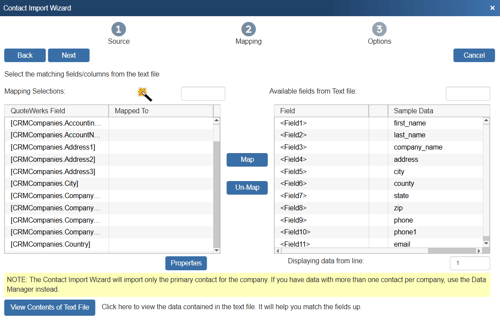
On this window, you will tell QuoteWerks how the columns of data in the text file will pair up with the fields in QuoteWerks that are used to store the contact name, company name, address, etc.
For example, click on the QuoteWerks Field on the left that you wish to map, then select the Available Fields from Text file field and click the map button.
In the example below we are mapping the QuoteWerks [CRMCompanies.CompanyName] field to the "company_name" field in the text file. You can tell these fields have been mapped because <Field3> shows on the left in the Mapped To column and there is a * that has been added between <Field3> and company_name on the right.
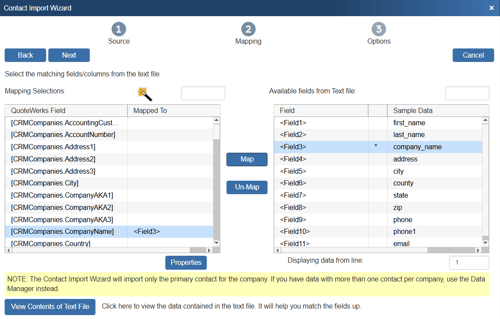
A completed mapping will look something like below with most if not all of the fields showing as mapped. In this example you can see that the only field not mapped is the "county" field. That is because there is no corresponding field in the QuoteWerks Database. If you would like to map a non standard field you can do so by using any of the "CustomText" fields.
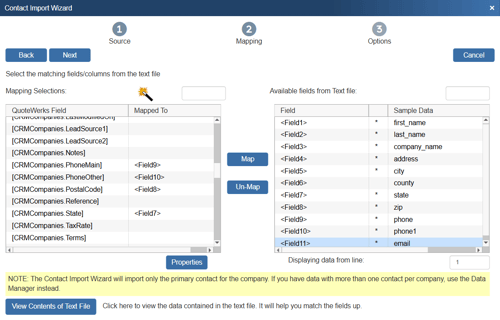
IMPORTANT: The Company field is a required field for the QuoteWerks Contact Manager
NOTE: If the text file that you are importing does not contain customer price profile information you can just leave the “Price Profile” field mapping blank. If you want all of the contacts imported to have “RETAIL” as the “Price Profile” then instead of mapping the “Price Profile” field to a text column, just type in the static value that you want in that “Price Profile”. You can also merge two or more fields from the text file into 1 QuoteWerks field. To do this, you can manually type in (for example) “<Field6> <Field3>”. You can also merge in static text like “Dear <Field6> <Field3>”
Step 3: Options
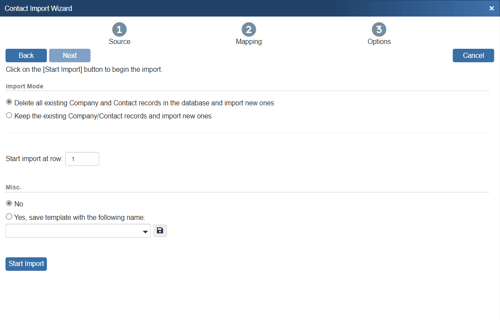
The Options window allows you to set the Import Mode and allows to you choose whether to save the Import Settings as a template.
Delete all existing contacts in the contact database and import the contacts.
Select this option to delete all the existing contacts in the contact database before beginning the import of the new contacts. Keep in mind that if you have made any changes to the contacts that already exist in the database, deleting them will cause you to lose these changes.
Append the contacts to the existing contacts.
Select this option to only add the contacts from the text file into the contact database. QuoteWerks does not check to see if the contacts that you are adding already exist. If the contact does already exist, duplicate entries will appear.
Save the import options to a template before starting the import
To save the wizard settings, select "Yes, save template with the following name:" and give the template a name. The next time you need to import the data you can load this import template and start the import process with only minor modifications. The contact import template files are stored in the SystemSettings table under the SectionName Contact Import Templates.
When you are ready to being the import select the "Start Import" button:
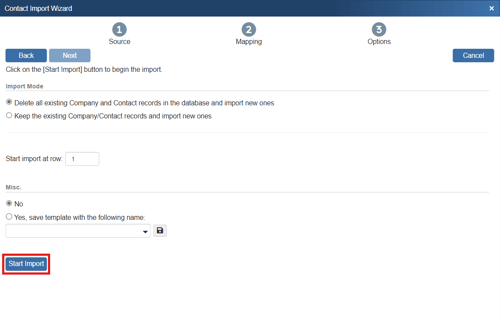
If you have selected the option to "Delete all existing Company and Contact records in the database and import new ones" you will be prompted to confirm your selection.
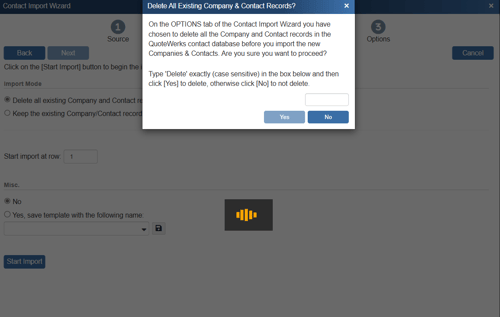
Contact Import Templates
The Contact Import Wizard gives you the opportunity to save its settings into a template that can be used in the future. The next time you need to run that import, you can load the import settings from the import template, rather than having to re-do all the settings again.
Saving Templates
After you have entered all the settings into the import wizard, you may want to save these settings to a template so that the next time you do this import, you will not have to re-do the settings. You save the settings to a template by selecting "Yes, save template with the following name:" on Options tab of the Contact Import Wizard, and specifying a file name for the template.
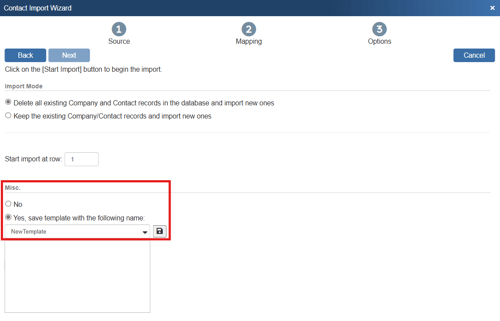
Loading Templates
When starting the Contact Import Wizard, there is an option to load the wizard with settings from a template that was previously created. After loading a template, you will only need to click on the [Start Import] button and the import process will begin using the settings from the template.
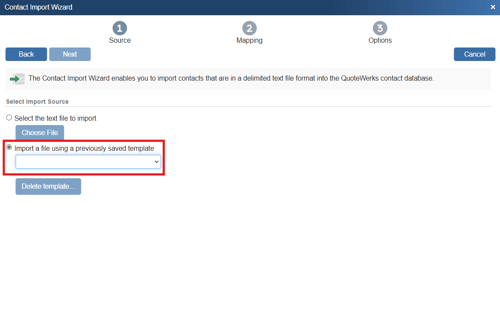
Advanced Template Information
The template data is stored in the SystemSettings table under the SectionName="Contact Import Templates". A new EventViewer record will be written under the category of "ContactImport" to log the results of the import. To transfer the Contact Import template settings to a different install, you can go into the Settings Manager and right click on an import template and choose Copy SET command. For more details see the documentation on the Settings Manager.
Preparing Your Data
QuoteWerks can import tab-delimited or comma-delimited (CSV) text files into the QuoteWerks contact database. If you already have your contact list in an existing format that is not in a delimited text file format, you will need to export your contact list into a delimited text file format.
NOTE: A “delimiter” is defined as a character that when encountered in a text file is the indication that the next column of information begins. In other words, in-between each column of information there is a character that separates the columns. That character is called a delimiter. When QuoteWerks encounters a {tab} or “,” character it knows that the next column of data has started.
Importing from Microsoft Access
If the contact list that you want to import into QuoteWerks is in a Microsoft Access database, follow these instructions to export the contact list as a tab-delimited text file.
Open your Access database in Microsoft Access. Select your contact list table from the Tables tab, and then right click on it and select Export from the menu then select Text File from the available options:
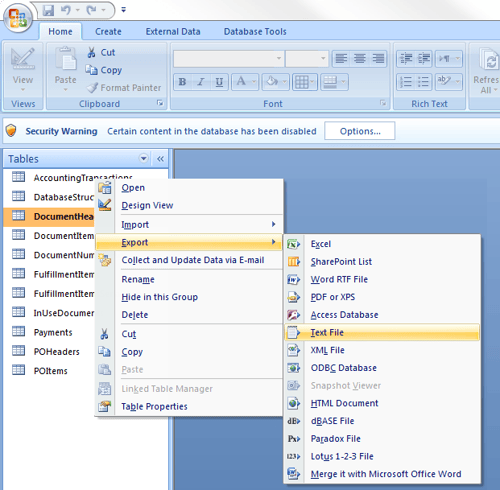
On the next screen browse to where you would like to save the file and click OK.
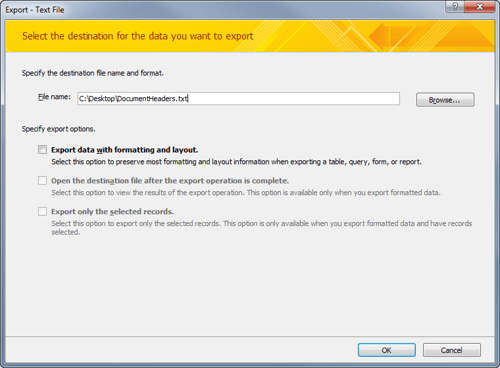
Importing from Microsoft Excel
If the contact list that you want to import into QuoteWerks is in a Microsoft Excel spreadsheet, follow these instructions to export the contact list as a tab-delimited text file.
Open your Excel contact list worksheet in Microsoft Excel. Select the File -> Save As menu:
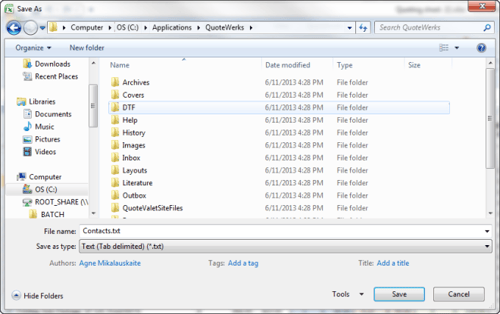
On the Save As dialog, in the “Save as type” drop-down, choose “Text (Tab delimited) *.txt”. Then choose where you would like to save this text file, and what you want to name it.
Importing from QuickBooks
If the contact list that you want to import into QuoteWerks is in QuickBooks accounting software, follow these instructions to export the QuickBooks customer list into a format that the QuoteWerks Contact Import Wizard can import.
In QuickBooks 2008 (and higher), select the File -> Utilities -> Export -> Lists to IIF menu.
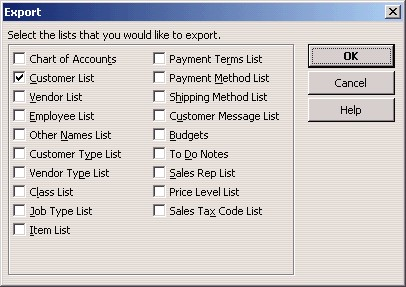
On the Export window, uncheck all of the checkboxes except for the “Customer List” checkbox. Then click on the [Ok] button. QuickBooks will ask you where you want to save this export file and what name you want to give it. Choose the QuoteWerks directory and name it mycontacts.iif as an example.
NOTE: Before importing the file, you may need to delete the header information from the exported QuickBooks file.
Importing from Other Sources
If you already have your contact list in a format other than text delimited, Microsoft Access, or Microsoft Excel, or QuickBooks, you may still be able to import it into QuoteWerks.
For example, Microsoft Excel, Lotus 123, Microsoft Access, Dbase, and Microsoft FoxPro can create delimited text files. If your contact list is in a format that one of these products can open, you will be able to export the data into a text delimited file which can then be imported into QuoteWerks. Many other applications can also export their data into a delimited text file format, so the application that your contact data is in may be able to export the data in a delimited text file format.
Data Manager
Using the Data Manager, you can Import & Export a variety of data sets including contacts. The Data Manager can be used to export, create templates for, and import contacts into the QuoteWerks Native Contact Manager and is considered and advanced feature as small mistakes can cause major problems in QuoteWerks.
For more information on Data Manager please see the Data Manager help file.
