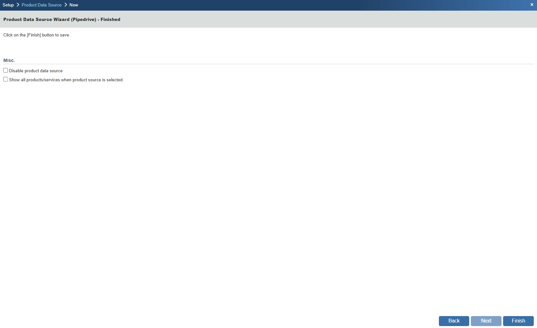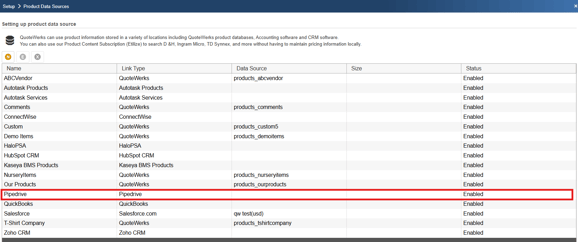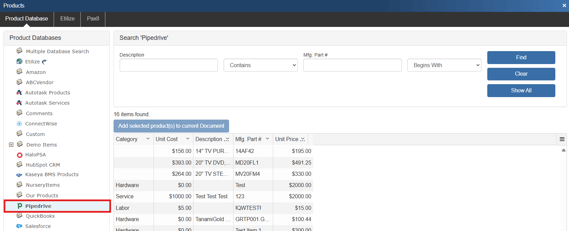How Do I Setup a Product Data Source?
Configuring a Product Data Source
1. Many CRM/PSAs allow for you to pull products in from their product lists to be included on quotes. To set this connection up, navigate to Setup -> Product Data Sources. In this example we are connecting to the Pipedrive products list.
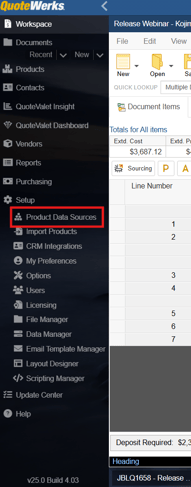
2. Click on the New (![]() ) Button to create a new Product Data Source.
) Button to create a new Product Data Source.
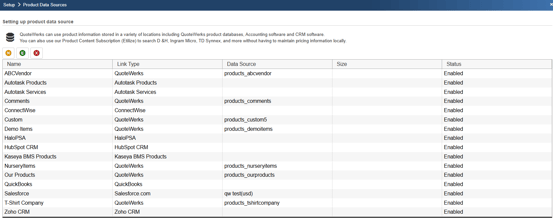
3. Select the product source you would like to use using the Select Database Type dropdown menu and click Next.
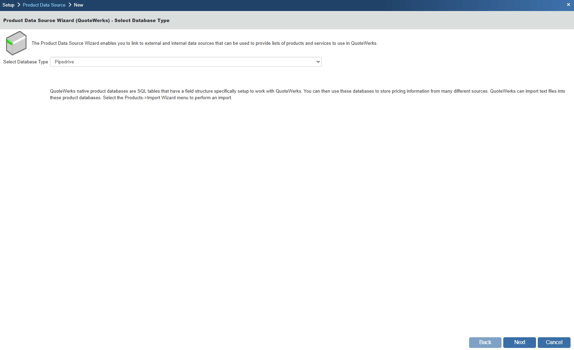
4. Map the fields from your CRM to fields in the QuoteWerks system by selecting the fields you wish to map and clicking the Map button. Once all desired fields have been mapped click the Next button.
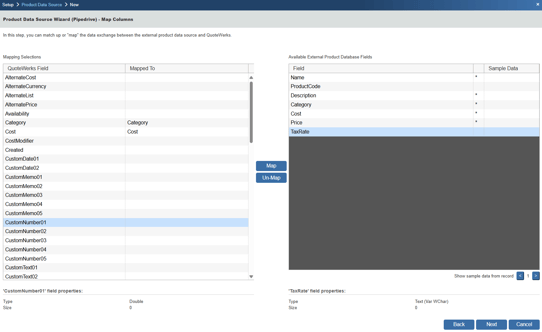
5. Give your new Product Data Source a name and click Next.
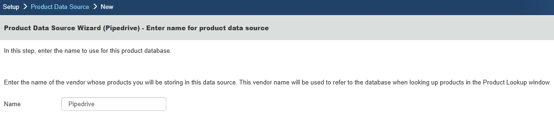 6. You can rename the column title if you wish to do so. Simply click on the row you wish to adjust and click the Change Title button. This will bring up a window where you can rename the column title. Once you have renamed your columns click Next.
6. You can rename the column title if you wish to do so. Simply click on the row you wish to adjust and click the Change Title button. This will bring up a window where you can rename the column title. Once you have renamed your columns click Next.
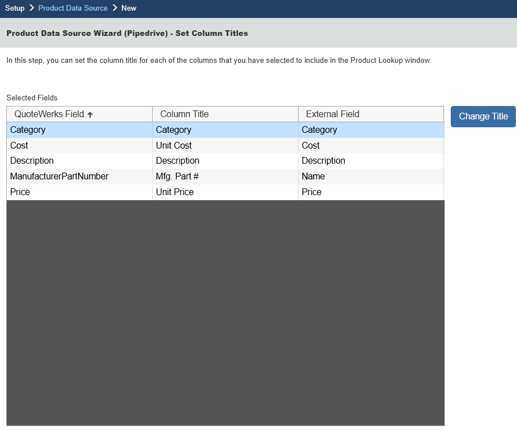
7. The next window allows you to set who has the ability to use this data source by setting up access rights. Simply check the checkbox next to the user(s) or group(s) you wish to give access and click Next.
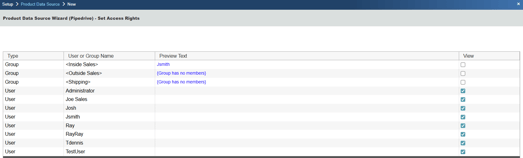
8. On the Finished page you can choose to disable the product data source and/or show all products/services when the product source is selected. Once you have made your selections click Finish. The newly created product data source will now be available in your list of configured data sources and available to select products and services from in the Product Lookup window.