How Do I Setup the ConnectWise Integration?
This article takes you through integrating your ConnectWise CRM with QuoteWerks. This will allow you to pull ConnectWise customer records into sales quotes, create ConnectWise opportunities, and much more using a single application: QuoteWerks.
This article includes information on the following topics:
- Setting Up ConnectWise to Integrate with QuoteWerks
- Configuring QuoteWerks for Use with ConnectWise
- Integration Settings
Setting Up ConnectWise to Integrate with QuoteWerks
IMPORTANT: The QuoteWerks Integration into ConnectWise is only available in ConnectWise 2016.3 and higher. Users must follow the below instructions to enable these features between QuoteWerks and ConnectWise. If you are using an older version of ConnectWise you will need to update ConnectWise to integrate
Setup QuoteWerks to use the ConnectWise REST API (ConnectWise 2016.3 and higher)
QuoteWerks uses the official ConnectWise partner API for our integration, which requires minimal setup in ConnectWise. This setup creates a Public and Private key required to use the integration between QuoteWerks and ConnectWise. Before you can specify these credentials in QuoteWerks, you need to create them in ConnectWise.
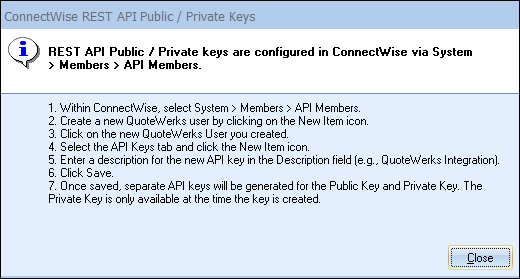
1. Within ConnectWise, select System -> Members -> Then the API Members Tab.
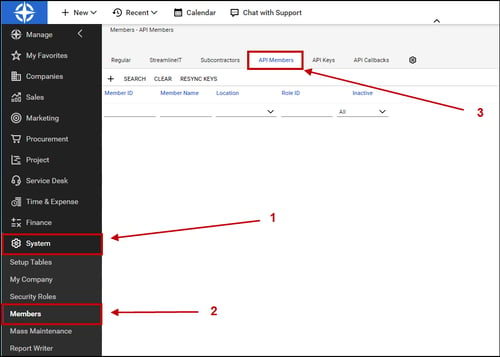
2. Create new QuoteWerks user by clicking on the [New Item] icon.
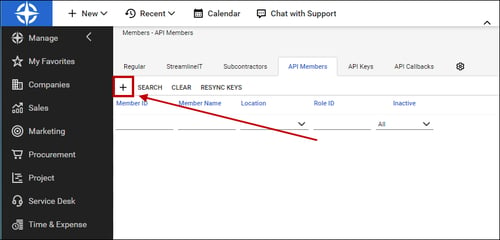
3. For the Member ID and Member name, type in "QuoteWerks" without the quotations and set the Role ID to "Admin". Fill out the other required fields. Click the Save button when finished.
IMPORTANT: When creating the new API member in ConnectWise, under the "System" section, the Role ID must be set as ADMIN.
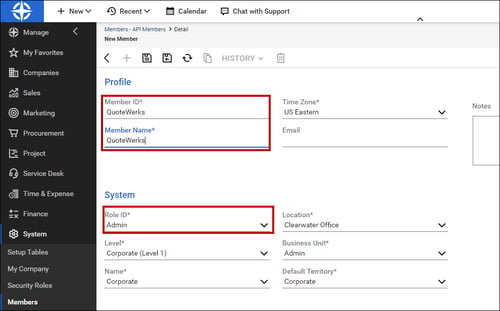
4. Next, click on the API Keys tab and click on the New button.
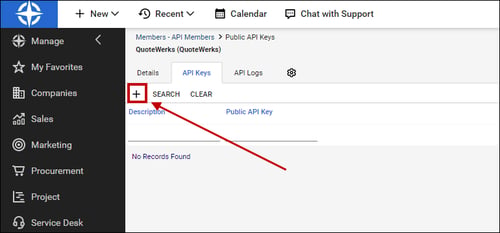
5. For the description, call it QuoteWerks and click Save. The Public and Private keys will be generated once you save it. Copy and paste both the Public and Private key to a Word or Notepad document. You will need to enter these in QuoteWerks.
IMPORTANT: The Private Key will only be available ONCE. If you close out of the API Keys tab without writing it down, you will not be able to re-generate it and will need to create a new API Member in order to get a new set of Public and Private keys.
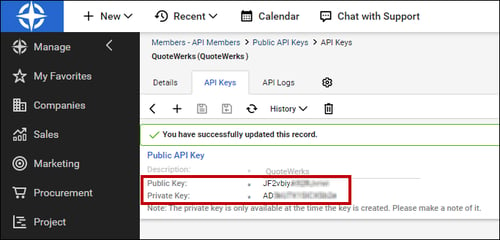
6. Once you have saved the Public and Private keys in a document, these keys need to be added to QuoteWerks.
Configuring QuoteWerks for Use with ConnectWise
The following steps will take you through the process of configuring QuoteWerks for use with ConnectWise. Only follow the below instructions once you have completed Setting Up ConnectWise to Integrate with QuoteWerks.
NOTE: If you're running ConnectWise on your local/internal server, ConnectWise requires that your server have an SSL certificate enabled before you can run any ConnectWise add-ons that use the ConnectWise API. Please contact ConnectWise technical support to find out more information about how to set up ConnectWise with an SSL certificate.
1. Select ConnectWise from the Select Primary CRM Integration drop-down menu. Click on ConnectWise to begin configuring the integration.
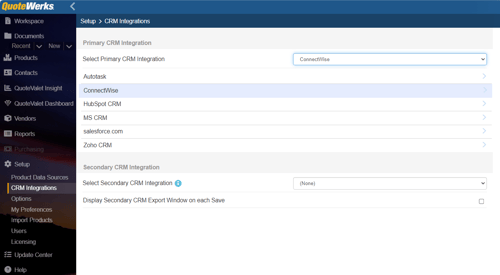
2. Enter your ConnectWise Server URL here.
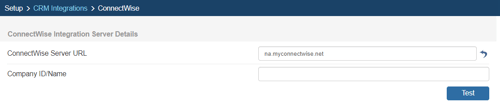
If you’re using a locally hosted version of ConnectWise, the URL will display in the Site field above your Company ID, Username, and Password on your ConnectWise login window, as shown below:
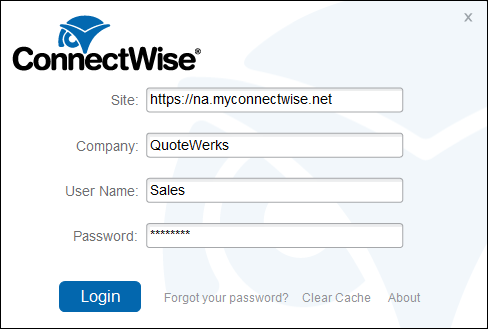
If you’re using a hosted version of ConnectWise, the URL will be the same URL you enter into your browser to launch ConnectWise. Typically, when using the ConnectWise hosted version, this URL will look something like www.na.myconnectwise.net (if in North America). If you're hosting ConnectWise on a local server, enter your local URL.
NOTE: If the ConnectWise Server URL field is empty and you're a hosted customer, you can click the ![]() button to automatically fill the field with the default URL of www.na.myconnectwise.net.
button to automatically fill the field with the default URL of www.na.myconnectwise.net.
3. Click the Test button to validate it.
4. Input your REST API Credentials.

5. Click the Test button to validate them.
6. QuoteWerks also needs your ConnectWise Username to log into and integrate with ConnectWise. Enter these credentials, click the Test button to verify them, then click the ![]() icon to save them.
icon to save them.
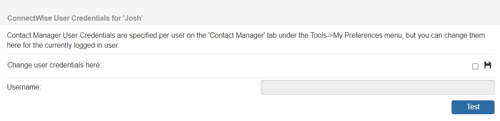
7. Each user will also need to enter in their ConnectWise user login credentials under their QuoteWerks username after the Autotask integration is setup in the Setup > My Preferences > Contact Manager tab.
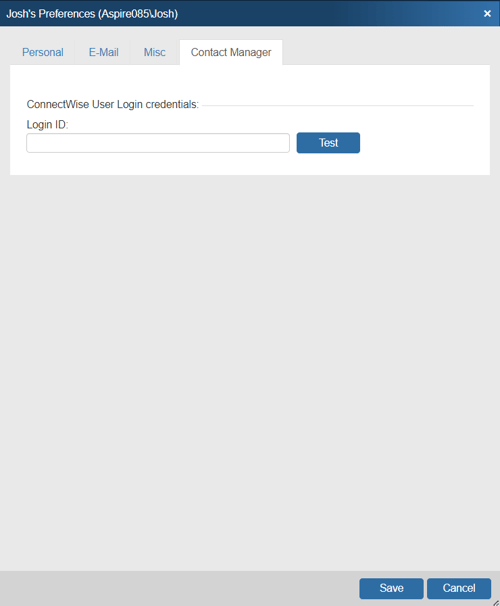
8. Use the Test button to verify your credentials are entered correctly.
NOTE: If you check Overide these settings in the Contact Manager Setup window, it will override any ConnectWise username and password you provide under Setup -> My Preferences -> Contact Manager tab.
Integration Settings

General
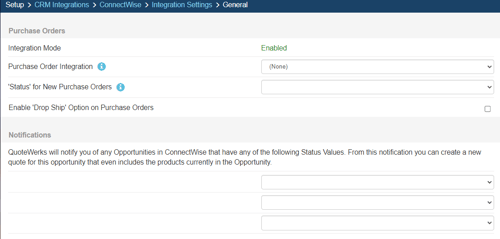
To activate purchase orders from QuoteWerks in ConnectWise, choose "ConnectWise" from the Purchase Order Integration drop-down box. This will allow you to send over any orders from QuoteWerks to ConnectWise as purchase orders. You'll also be able to create purchase orders for any order submitted through QuoteWerks' online ordering feature.
Status for New Purchase Orders
This setting will let you set the default status for new Purchase Orders created by QuoteWerks in ConnectWise Manage. If left blank, QuoteWerks will set the status to the ConnectWise Manage default.
Enable 'Drop Ship' Option on Purchase Orders
When QuoteWerks creates a Purchase Order in ConnectWise, if all of the items on the Purchase Order come from the same QuoteWerks Document and the Ship to Address was retrieved from ConnectWise Manage, there will be option to Drop Ship the order to the customer. This option must be enabled to use this feature.
NOTE: If you want to create purchase orders in QuickBooks or Sage 50 (Peachtree), select one of those options from the drop-down box instead of ConnectWise. This setting can also be configured under Setup -> Options -> Accounting tab.
For information on how to use this feature, see Creating Purchase Orders in ConnectWise.
Notifications
This setting allows you to configure notifications that have one of the status values you can select from the drop-down list below. Notifications will be provided for Opportunities in ConnectWise that have any one of the three statuses available for selection.
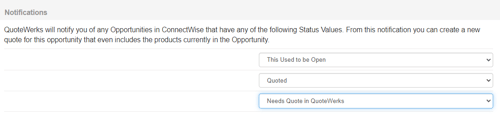
Opportunities
Under the ConnectWise Setup window's Opportunities page, you'll define the defaults for the creation of ConnectWise Opportunities.
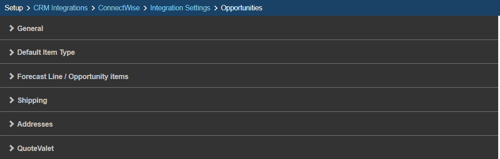
General (Opportunities)
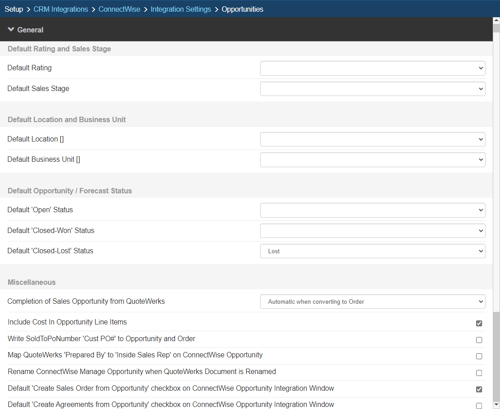
Default Rating and Sales Stage
This is where users can set their Default Rating and Default Sales Stage when creating their Opportunities in ConnectWise from QuoteWerks. Users have the option of changing these defaults when creating the opportunity, but this will be the default setting.
Default Location and Business Unit
This is where users can set their Default Location and Business Units when creating their Opportunities in ConnectWise from QuoteWerks. Users have the option of changing these defaults when creating the opportunity, but this will be the default setting.
Default Opportunity / Forecast Status
Under these settings users can select the default statuses for their Opportunity and Forecasts. The drop-down box will pull directly from ConnectWise so users can choose the correct statuses for each of their Forecasts and Opportunities when created from QuoteWerks.
Completion of Sales Opportunity from QuoteWerks
QuoteWerks provides you with the flexibility to control when a sales opportunity created by QuoteWerks in ConnectWise will be converted to a completed sale. The ConnectWise sales opportunity can be completed by QuoteWerks in the following ways:
- Automatic when converting to Order (File > Convert to Order)
- Automatic when converting to Invoice (File > Convert to Invoice)
- Never, which means QuoteWerks will never attempt to complete the Opportunity, the Opportunity will need to be manually updated within ConnectWise. This provides a greater level of control for sales managers or administrators who'd prefer to manually close Opportunities from within ConnectWise rather than have QuoteWerks close them automatically.
Miscellaneous
- Include Cost in Opportunity Line Items
Here, you can choose whether you want the cost value associated with the quote’s line items to be sent to the ConnectWise Opportunity. - Write QuoteWerks SoldTo PO Number 'CustPO#' to Opportunity and Order.
This option associates the PO Number set on the Sale Info tab in QuoteWerks to the linked Opportunity and the Sales Order in ConnectWise. - Map QuoteWerks 'Prepared By' to 'Inside Sales Rep' on ConnectWise Opportunity
This option will map the "Prepared By" user in QuoteWerks to the "Inside Sales Rep" field in the ConnectWise Manage Opportunity. - Rename ConnectWise Manage Opportunity when QuoteWerks Document is Renamed
This option will rename the ConnectWise Manage opportunity with the new document name when the QuoteWerks Document is renamed using the File-> Rename feature.
Important: For clarification, we recommend setting the "Won" opportunity with a status like "Won in QuoteWerks", which would require you to create a new status in ConnectWise. This way, the won Opportunity does not get lost in your ConnectWise boards. This also ensures the Opportunity is handled completely within ConnectWise, by ConnectWise.
Default Create Sales Order from Opportunity checkbox on ConnectWise Opportunity Integration Window
This selection will automatically check the checkbox on the opportunity window in QuoteWerks to create the sales order in ConnectWise. It can also be manually changed in the integration window as needed.
Default Create Agreements from Opportunity checkbox on ConnectWise Opportunity Integration Window
This selection will automatically check the checkbox on the opportunity window in QuoteWerks to create the Agreement in ConnectWise. It can also be manually changed in the integration window as needed.
Default Item Type
Default QuoteWerks Item Type for QuoteWerks Items with no Item Type
The QuoteWerks ItemType field is used to map over to the ConnectWise Forecast Type. For this reason, it is important that all QuoteWerks line items have an ItemType. In cases where no ItemType is specified for a QuoteWerks line item, the ItemType will be set as defined in this section
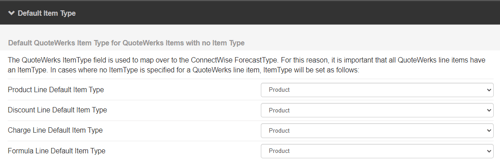
Forecast Line / Opportunity items
QuoteWerks creates Forecast Lines in the ConnectWise Opportunity. These are summarized line-item representations of all items with the same ConnectWise Forecast Type,and are simply grouped together by their respective ConnectWise Forecast Types (Product, Service, Managed Service, or Other). This enables you to quickly glance at your Opportunity to see your revenue breakdown by Forecast Type.
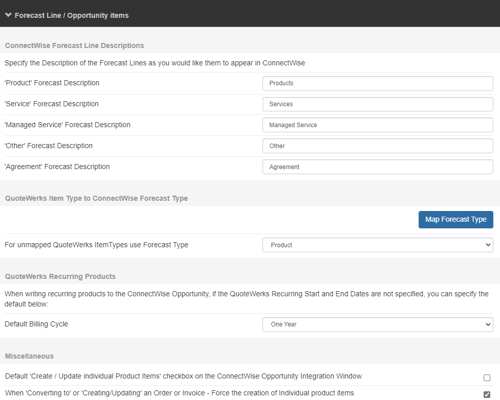
ConnectWise Forecast line Descriptions
Here you will need to define the Forecast Descriptions for each of the Forecast lines. These determine how the Forecast groupings will display on the Forecast tab of the ConnectWise Opportunity. You also have the options to “Create individual Product items in ConnectWise (under opportunity Products tab)” and “Create individual Service items in ConnectWise (under opportunity Services tab)”. This will add individual items identified as either a Product or Service Forecast type to the Products and/or Services tabs of the ConnectWise Opportunity.
QuoteWerks Item Type to CW Forecast Type

Here you can define the mappings between the QuoteWerks ItemType field and the ConnectWise Forecast Type. The QuoteWerks ItemType pulls from the F2 Lookup associated with the ItemType field and the ConnectWise Forecast types are pulled directly from ConnectWise.
These mappings will determine how the line items in QuoteWerks are arranged in the ConnectWise Opportunity – whether they’re sent to the opportunity as Products, Services, or Managed Services and how they’re grouped together on the Forecast tab.
QuoteWerks Recurring Products
Here you can set how long to default the dates to for recurring items when the Recurring Start and End dates are not specified.

Default ‘Create / Update individual Product items’ checkbox on ConnectWise Opportunity Integration Window
Checking this box will check the box for users to create products in the ConnectWise opportunity Window automatically. This means that the products will be created in the ConnectWise opportunity when the opportunity is created, updated and/or won.
When ‘Converting to’ or ‘Creating/Updating’ an Order or Invoice - Force the creation of individual product items
This checkbox will force the inclusion of products into the opportunity upon the quote being ‘converted to’. Users will no longer have the option of choosing whether they want the products included when the quote has been converted to an order or invoice. Instead, with this option the products will automatically be created in the opportunity when the document has been converted to a quote or invoice.
To see a diagram of how item types are used, view the QuoteWerks Item Type Blueprint. Click here to view all of the QuoteWerks and ConnectWise blueprint and workflow diagrams.
Shipping
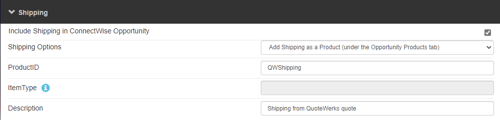
Shipping Options
Users have two options when sending shipping over to the ConnectWise opportunity. The first option will send the Shipping amount over to the ConnectWise opportunity as an “Other” forecast line. You will be able to set the default description for this forecast.
Product ID
The second option enables users to add the shipping as a product under the opportunity in the Products Tab. When choosing this option you will need to choose a name for the shipping “product” when it is sent to ConnectWise. The default will be QWShipping if you choose not to change it. Because the shipping line item is added to the ConnectWise product database as well as to the Products tab of the Opportunity, it must have a manufacturer part number specified since it is viewed as a product.
Item Type
The QuoteWerks Item Type for this product is specified in the Shipping Amount window. This window is accessed by selecting the ellipses button next to shipping at the bottom right of the Workspace.
Description
This is the line-item description that will be used for shipping line items.
Addresses
If you do not want ConnectWise Manage to use the Addresses selected in QuoteWerks in the Ship to and Bill to fields, you can select the options here.
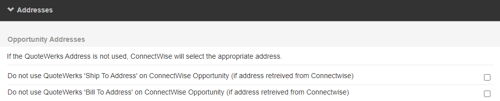
When selected, ConnectWise Manage will not use the addresses from QuoteWerks, but instead will select the appropriate address from within ConnectWise.
QuoteValet
The 'QuoteValet' area in the ConnectWise Setup includes options that control what QuoteValet Links attach to the ConnectWise Manage Opportunities. You must have an active QuoteValet subscription to use this feature.
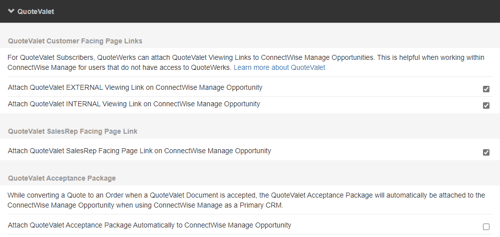
QuoteValet Customer Facing Page
The QuoteValet Customer Facing Page settings includes two check boxes:
Attach QuoteValet EXTERNAL Viewing Link on ConnectWise Manage Opportunity
This setting will attach the QuoteValet External Link, which is the link that is sent to the customer, on the Opportunity created by QuoteWerks. The External Link is the tracked linked sent to the customer so you can see how many times they have viewed the quote, post comments, accept, etc.
Attach QuoteValet INTERNAL Viewing Link on ConnectWise Manage Opportunity
This setting will attach the QuoteValet Internal Link, which is the link that for INTERNAL users only, on the Opportunity created by QuoteWerks. The Internal link is the non-tracked link that let's you see exactly what the customer sees without tracking how many times someone from inside the company has viewed the quote.
QuoteValet SalesRep Facing Page
Attach QuoteValet SalesRep Facing Page on ConnectWise Manage Opportunity
This checkbox will attach the SalesRep facing QuoteValet link on the Opportunity. This is the link SaleReps use to view the quote in their web browser.
QuoteValet Acceptance Package
Attach QuoteValet Acceptance Package Automatically to ConnectWise Manage Opportunity
This checkbox will automatically upload and attach the QuoteValet Acceptance Package to the ConnectWise Manage Opportunity when the QuoteValet quote is accepted and converted to an Order in QuoteWerks.
Service Tickets and Projects
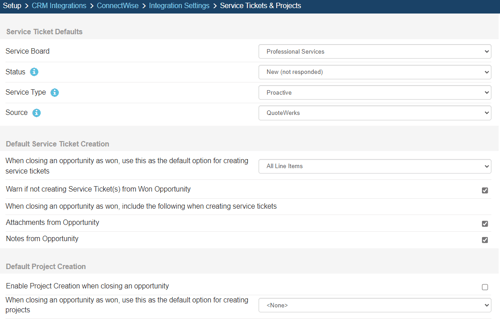
Service Ticket Defaults

Under this section, you can set the default Service Board, Status, Service Type, and Source to be used when creating new ConnectWise Service Tickets from QuoteWerks.
Default Service Ticket Creation
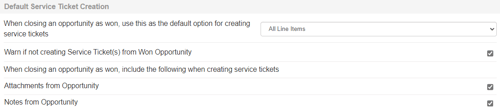
Warn if not creating Service Ticket(s) from Won Opportunity
Check this box to receive a warning if you don't select a Service Ticket creation option when completing a won Opportunity in QuoteWerks. Under this selection, you can set defaults for the copying of products and services to new Service Tickets. These defaults include "Products and Services", "Each Service", "Services Only", "Products Only", or "<None>" when completing an opportunity as Won in QuoteWerks.
When closing an opportunity as won, include the following when creating service tickets
Attachments from Opportunity: This setting will include all the Document Attachments from the opportunity on the ticket when QuoteWerks creates the ticket from the Won Opportunity.
Notes from Opportunity: This setting will include all the Notes from the opportunity on the ticket when QuoteWerks creates the ticket from the Won Opportunity.
Default Project Creation

Under this section, you can set defaults for the copying of products and services to new or existing Projects in ConnectWise Manage. These defaults include "All Items", "All Items Except Agreement Items", "Only Phased Groups", or "<None>" when completing an opportunity as Won in QuoteWerks.
For more information on how projects are created in ConnectWise see Creating Projects in ConnectWise.
Products Tab
The Products tab is shown below:

Here you will define the defaults for the products within ConnectWise Opportunities.
Mappings Tab
The Mappings sub-tab is shown below:
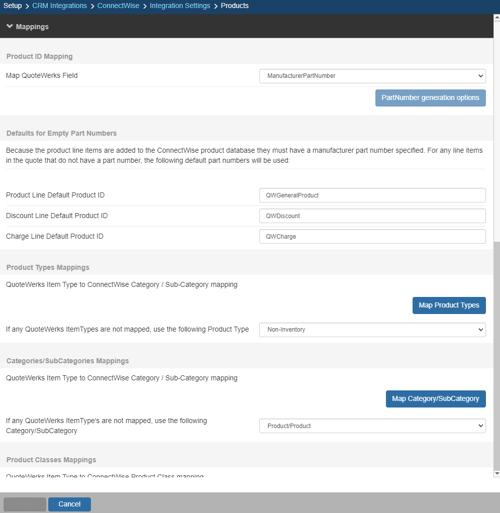
Product ID Mapping
Map QuoteWerks Field
You can choose which field in QuoteWerks to map to the corresponding field (ItemName, PartNumber, etc.) in your CRM. You can select the ManufacturerPartNumber, InternalPartNumber, ItemType, and more.
Typically, the manufacturer part number will be used, unless you're creating your own custom part numbers in your CRM.
In the simplest scenario, you can set up the link to just use a QuoteWerks part number (like the Manufacturer field) as the CRM Opportunity CRMProductID. As a starting point, the value from a specified field (like the QuoteWerks "ManufacturerPartNumber" field) is used.
The auto-generation feature will allow for more than this when the InternalPartNumber or any CustomTextxx field is selected as the mapped field. This auto-generation feature will allow for many scenarios of use, including the ability to maintain your own proprietary part numbers in the Opportunity.
NOTE: If your PSA integration supports using CRM Products as a product data source link, you can even use the Etilize functionality in combination with your own proprietary parts in the CRM Opportunity
To use the auto-generation feature, select an option other than ManufacturerPartNumber from the Map QuoteWerks Field drop-down box, then click the [PartNumber generation options] button.
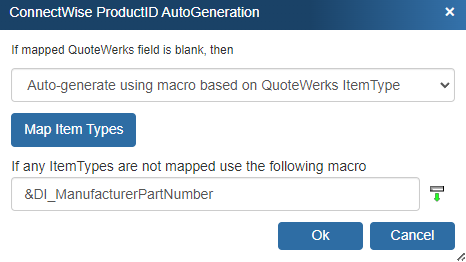
As shown above, there are three auto-generation options:
Do not auto-generate:
When exporting items to CRM Opportunity, if the mapped field is empty, this option will stop and force you to specify your proprietary part number. If you pulled the part from the CRM Opportunity, it will already have your proprietary part number from the CRM Opportunity. This is useful when you have custom part numbers that aren't based on any field or combination of fields. When exporting items to the CRM Opportunity, if the mapped field is empty, you'll be forced to manually specify a CRMProductID before proceeding. This is used when using your own proprietary part numbers.
Auto-generate using macro:
With this option, when exporting items to the CRM Opportunity, instead of just using a simple field value like the ManufacturerPartNumber to become the CRM Opportunity CRMProductID, you can choose to have the CRM Opportunity CRMProductID auto-generated using a macro such as &DI_ItemType:&DI_ManufacturerPartNumber.
Auto-generate using macro based on QuoteWerks ItemType:
With this option, when exporting items to the CRM Opportunity, instead of just using a simple field value like the ManufacturerPartNumber to become the CRM Opportunity CRMProductID, you can choose to have the CRM Opportunity CRMProductID auto-generated based on the item's ItemType.
So, for example, if the ItemType is "Haas," you can map to an auto-generation macro of "Haas:&DI_ManufacturerPartNumber," but if the ItemType is "Hardware", you can map to an auto-generation macro of just "&DI_ManufacturerPartNumber." You can also set a value for If any ItemTypes are not mapped use the following macro:.
NOTE: The Manufacturer Part Number character limit is 40 characters in QuoteWerks. This means that if the item is being created in ConnectWise, it will use the part number from QuoteWerks (if set here) up to 40 characters, even in the ConnectWise part number field holds more. Of note, QuickBooks part number field is only 30 characters.
Defaults for Empty Part Numbers
Because the product line items are added to the ConnectWise product database as well as to the Products and Services tab of the Opportunity, they must have a manufacturer part number specified. For any line items in the quote that do not have a part number, the default part numbers defined in these fields will be used.
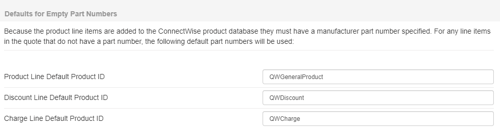
QuoteWerks Item Type to ConnectWise Product Type mapping
Here you can map your QuoteWerks Item Types to your ConnectWise Product Types.
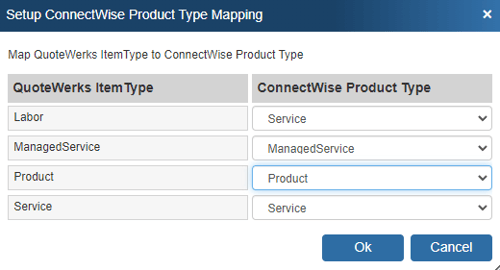
QuoteWerks Item Type to ConnectWise Category/SubCategory mapping
Here, you can map your QuoteWerks Item Types to your ConnectWise Item Categories.
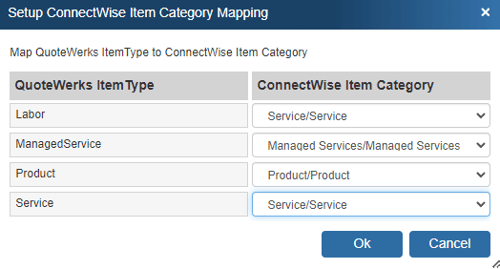
QuoteWerks Item Type to ConnectWise Product Class mapping
Here, you can map your QuoteWerks Item Types to your ConnectWise Product Class.
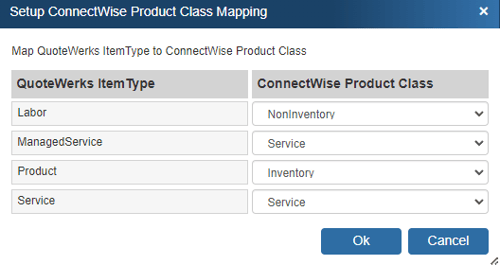
QuoteWerks Item Type to ConnectWise Work Role mapping
Here, you can map your QuoteWerks Item Types to your ConnectWise Work Roles.
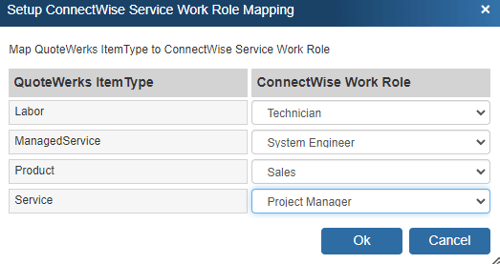
QuoteWerks UOM to ConnectWise UOM mapping
Here, you can map your QuoteWerks Units of Measure to your ConnectWise Units of Measure.
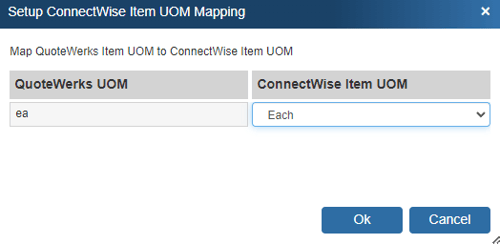
QuoteWerks Item Type to ConnectWise Serialized Flag mapping
Here, you can map your QuoteWerks Item Types to your ConnectWise Serialized Flag.
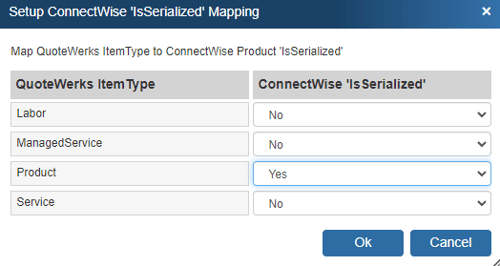
NOTE: The ConnectWise serialized features only work when you have the appropriate ConnectWise inventory module. If you do not use this module, be sure to set your default to No
Bundles Tab
The Bundles sub-tab is shown below:
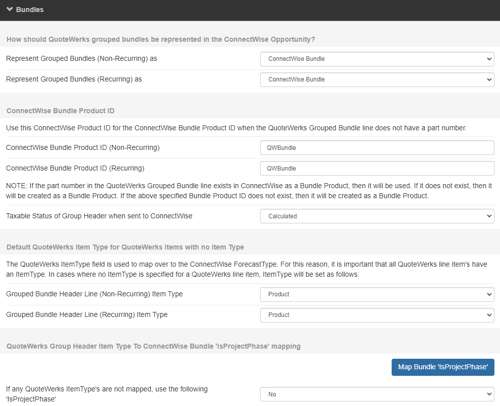
How should QuoteWerks grouped bundles be represented in the ConnectWise Opportunity?
Represent Grouped Bundles (Non-Recurring) as:
- ConnectWise Bundle
Choosing this option will create the bundle from QuoteWerks in ConnectWise as a ConnectWise bundle. - Bundle Header Only (with no Products)
Choosing this option will create the QuoteWerks bundle header in ConnectWise as a single line item under the Opportunity's Forecast and Products tabs, but will not carry over its individual products. - Individual Products (with no Bundle Header)
Choosing this option will carry over the QuoteWerks bundle's individual line items to the ConnectWise Opportunity's Forecast and Products tabs, but will not assign a ConnectWise bundle header.
Represent Grouped Bundles (Recurring) as:
- ConnectWise Bundle
Choosing this option will create the bundle from QuoteWerks in ConnectWise as a ConnectWise bundle. - Bundle Header Only (with no Products)
Choosing this option will create the QuoteWerks bundle header in ConnectWise as a single line item under the Opportunity's Forecast and Products tabs, but will not carry over its individual products.
ConnectWise Bundle Product ID (Non-Recurring and Recurring)
Because the product line items are added to the ConnectWise product database as well as to the Forecast and Products tabs of the Opportunity, they must have a manufacturer part number specified. For any line items in the quote that do not have a part number, the default part numbers defined in these fields will be used. You will need to set a default part number for ConnectWise Bundles when they are recurring and non-recurring.
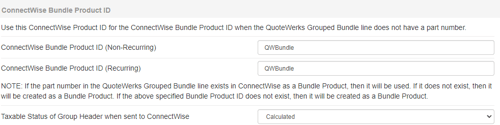
Taxable Status of Group Header when sent to ConnectWise
This option determines what the taxable status of a group header will be when sent to ConnectWise. The taxable status can be fixed as taxable, non-taxable, or calculated based on if any group member is taxable or not. With the last option, if any group member is taxable, the group header will be taxable. If no group members are taxable, the group header will not be taxable.
![]()
Default QuoteWerks Item Type for QuoteWerks Items with no Item Type
Grouped Bundle Header Line (Non-Recurring and Recurring) Item Type
The QuoteWerks ItemType field is used to map over to the ConnectWise ForecastType. For this reason, it is important that all QuoteWerks line items have an ItemType. In cases where no ItemType is specified for a QuoteWerks line item, you'll use the fields here to set the default ForecastType for bundles in ConnectWise.

QuoteWerks Group Header Item Type to ConnectWise Bundle 'IsProjectPhase' mapping
If you're sending over Grouped Bundles to ConnectWise Opportunities as ConnectWise Bundles, you can control if the bundled product in the ConnectWise Opportunity should create a Project phase when the Opportunity is converted to a Project from within ConnectWise. You can map the IsProjectPhase setting on the Products-> Bundles tab under the ConnectWise Setup.
For information on how to use grouped bundles in ConnectWise, see Writing Grouped Bundles from QuoteWerks into ConnectWise.
Product List Tab
The Product List sub-tab is shown below:
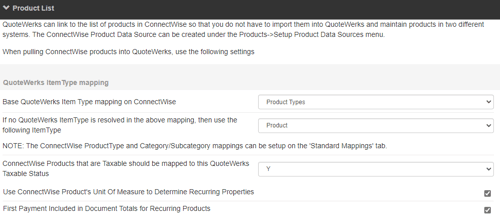
QuoteWerks can link to the ConnectWise product database as a Product Data Source. From within QuoteWerks you can search the ConnectWise product database, and add these products to your QuoteWerks quote.
Once you complete the mappings on this tab and click on [Ok], you can create a ConnectWise Product Data Source under the Products->Setup Product Data Sources menu.
QuoteWerks Item Type mapping
Here you can map the ConnectWise Product Types or Categories/SubCategories over to a corresponding QuoteWerks Item Type and define what Item Type to use if a ConnectWise Product Type is left unmapped.
ConnectWise Products that are Taxable Should Be Mapped to this QuoteWerks Taxable Status (Applies to Canadian Users Only)
ConnectWise Manage Users in Canada can use this mapping on the ConnectWise Setup Window. The mapping enables a taxable item to be set as PST Only, GST Only, or Both GST and PST. For users outside of Canada, the only option is 'Y' for taxable.
Use ConnectWise Product's Unit of Measure to Determine Recurring Properties
When this setting is enabled QuoteWerks will view the unit of measure field in ConnectWise to determine if the item is recurring. For example, if the unit of measure of an item in ConnectWise is marked as "Month" the item when added to a document in QuoteWerks will have a recurring property of monthly.
First Payment Included in Document Totals for Recurring Products
When this setting is enabled QuoteWerks will have the option to include First Payment in Document Total check for any recurring items added to the quote from the ConnectWise product database.
Click OK once you have completed all steps and are ready to exit the ConnectWise Integration setup.
TIP: Additional ConnectWise setup blueprints and workflow diagrams are available on the QuoteWerks website: https://www.quotewerks.com/blueprints.asp
