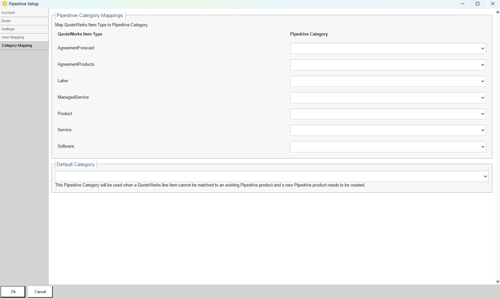How Do I Setup the Pipedrive Integration?
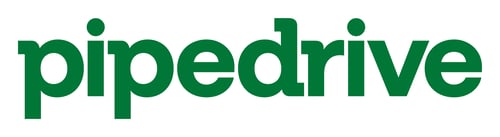
IMPORTANT: Please note that this integration is included in the Essential and higher plans. For legacy customers, the Professional or Corporate Edition of QuoteWerks is required to integrate with Pipedrive
The integration with Pipedrive includes the ability to search for accounts, contacts, and products, create/update Deals, and upload quote attachments to Pipedrive. DataLink is supported for contacts, deals, and creating new products. Once configured, the Pipedrive Product Database will be available in the Product Lookup Window. You can attach files to the Pipedrive deal from the PDF Preview window, the Links tab, and the Print window.
There is a button on the SoldTo/ShipTo tab to display the SoldToContact, ShipToContact, or BillToContact in Pipedrive. There is a link on the Links tab that you can click to view the Pipedrive Deal in Pipedrive. Additionally, emails sent from QuoteWerks are logged in the Pipedrive.
This article includes information on the following topics:
Setting up the Pipedrive Integration in QuoteWerks (Account Tab)
1. In QuoteWerks navigate to the Setup Contact Manager window by selecting the Setup -> CRM Integrations.
2. Select Pipedrive from the Select Primary CRM Integration dropdown.
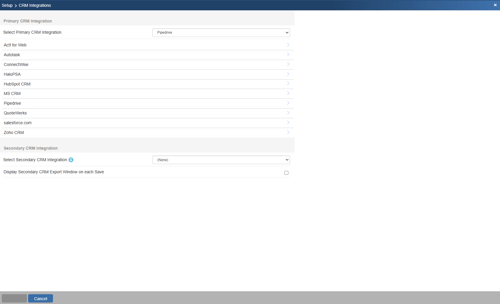
3. Click on Pipedrive from the list of CRMs to open the Pipedrive Setup Window.
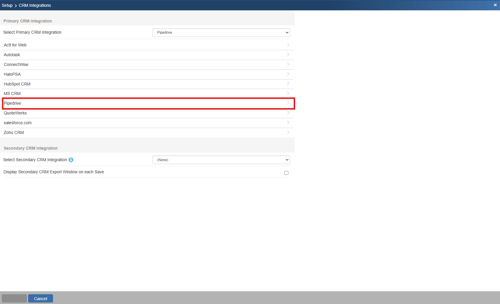
4. Click on Integration Settings.

5. To connect your Pipedrive account to QuoteWerks click on the Connect button.
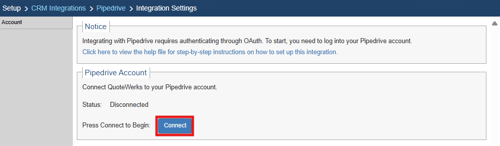
5. Enter your Pipedrive credentials and click Log in.
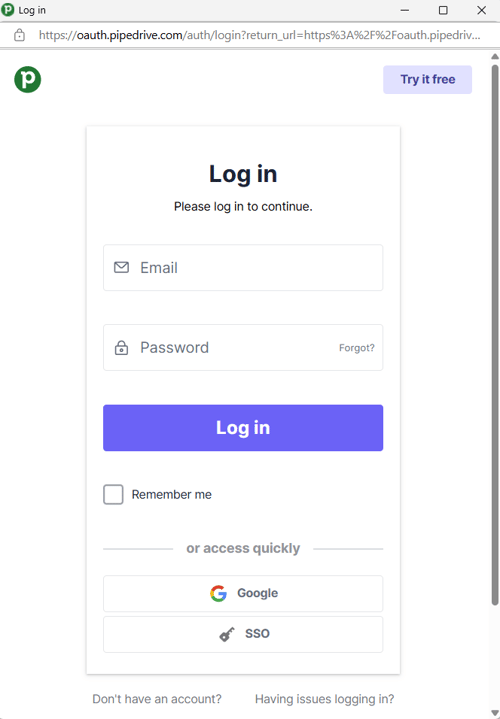
6. Review the permissions and click Allow and Install.
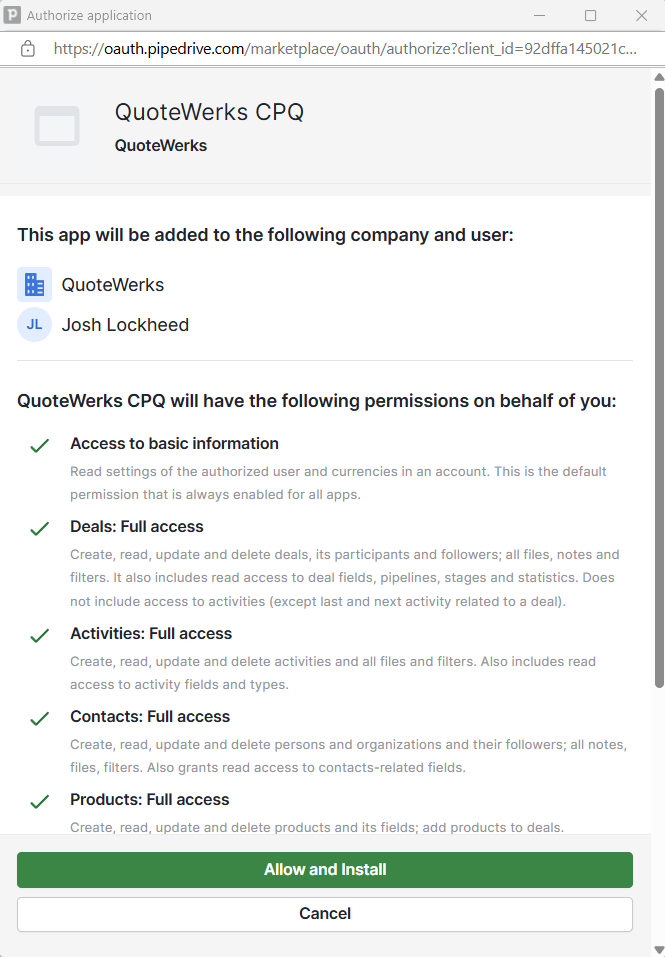
7. If the connection was successful, you will see a screen as pictured below.
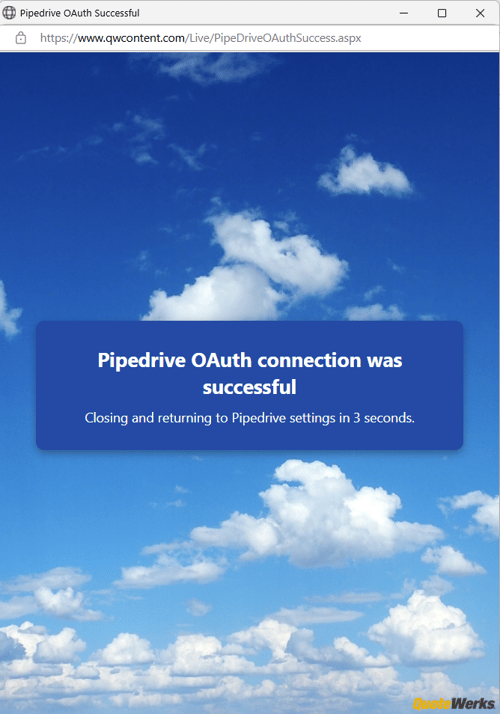
8. You can test the connection at any time by clicking the Test Connection button as seen below.
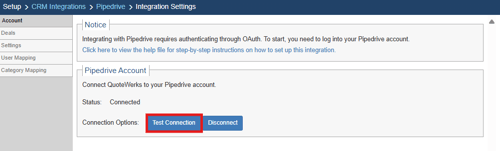

Deals Tab
Click on the Deals tab on the left-hand side of the window. Here you will configure the Deal Actions and Deal Detail settings as described below. Deal details will only show if "Write Product into Deal" is selected.
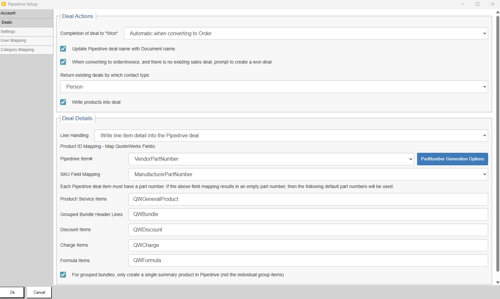
Deal Actions
Completion of Deal to "Won"
This setting controls when a Deal is created in Pipedrive from a document in QuoteWerks. Often times this will be set to Automatic when converting to an Order, but you have other options as listed below.
- Automatic when converting to Order
- Automatic when converting to Invoice
- Never
Update Pipedrive Deal name with Document name
If selected, the Pipedrive Deal name will be updated with the QuoteWerks Document name.
When converting to order/invoice, and there is no existing deal, prompt to create a won deal
If selected, when you convert a Quote to an Order or an Invoice you will be prompted to create a won deal in Pipedrive. If this is left unchecked a deal will not be created. If a deal already exists you will still get prompted to convert it to won.
Return existing deals by which contact type
Here you can choose how you want existing deals to display when creating/updating a deal. You can choose to return existing opportunities connected to the Person or the Organization.
Write products into deal
If selected, items from the QuoteWerks document will be written into the deal in Pipedrive.
Deal Details
Line Handling
Write a single summary line item into the Pipedrive deal
- This will create a single line in the deal representing the combined cost, price, and other attributes from the QuoteWerks document line items.
Write line item detail into the Pipedrive deal
- This will write every line from the QuoteWerks document into the deal.
If you choose "Write a single summary line item into the Pipedrive deal" additional setting options will appear as outlined below:
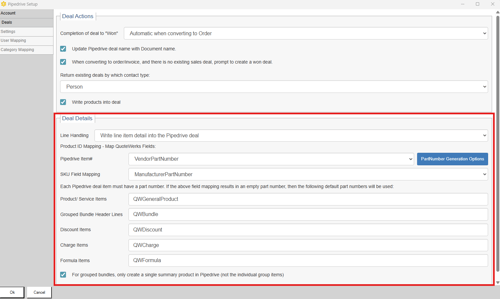
Product ID Mapping - Map QuoteWerks Fields
Here you will set which QuoteWerks field to map the Pipedrive Item# to. The Item# is the unique product identifier in Pipedrive. Most often this will be mapped to the Manufacturer Part # as this is the unique identifier in the QuoteWerks system. You can however choose to map this field to a number of other QuoteWerks fields including CustomText fields. If you choose to map to any field other than Manufacturer Part # you will be able to set how QuoteWerks assigns a part number by clicking on PartNumber Generation options.
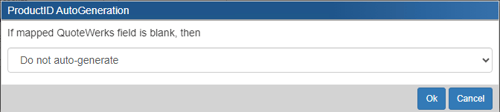
Here you will have the option to select:
- Do not auto-generate - this will not create a part number if one does not exist in Pipedrive
- Auto-generate using macro - this will generate a part number using a custom macro if one does not exist in Pipedrive
- Auto-generate using macro based on QuoteWerks ItemType - this will generate a part number based on the QuoteWerks ItemType. For ItemTypes that are not mapped you can create a custom macro to generate a part number for you
Each Pipedrive deal item must have a part number. If the field mapping results in an empty part number, then you can set how each item will be assigned a part number in the section below Pipedrive Item#.
For grouped bundles, only create a single summary product in Pipedrive (not the individual group items)
Selecting this box will send only the group header to Pipedrive for grouped bundles. This means that the individual items in the group will not be sent over, but the summary line will reflect the price for all items in the group.
Settings Tab
Click on the Settings tab on the left-hand side of the window. Here you will configure the Default Record Owner and other settings as described below.
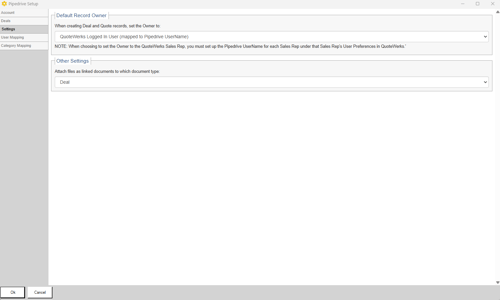
Default Record Owner
Here you have the ability to set which QuoteWerks user is the default record (Deal) owner in Pipedrive. You can select to set the default to either the QuoteWerks Logged In User or the QuoteWerks Sales Rep, both of which are mapped to the Pipedrive UserName.
Attach files as linked documents to which document type
Here you can define whether you would like linked documents to be attached to the Deal or the Person in Pipedrive.
NOTE: When choosing to set the Owner to the QuoteWerks Sales Rep, you must set up the Pipedrive UserName for each Sales Rep under that Sales Rep's User Preferences in QuoteWerks.
User Mapping Tab
Click on the User Mapping tab on the left hand side of the window. This is where you can map QuoteWerks UserNames to Pipedrive UserNames. This is an important setting to ensure that as opportunities and quotes are shared between systems the appropriate user is being assigned.
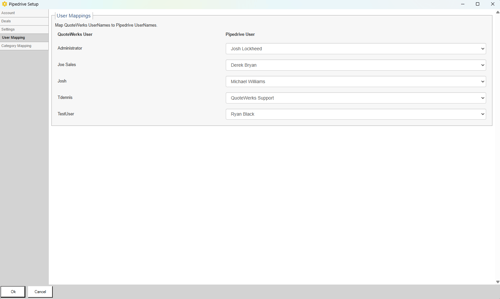
Category Mapping Tab
Click on the Product Category Mapping tab on the left-hand side of the window. This is where you can map QuoteWerks Item Types to Pipedrive Categories. This is an important setting to ensure that as Deals are shared between systems the appropriate Product Category is being assigned.
If an Item Type cannot be mapped to a Pipedrive Product Category the Default Product Category will be assigned. This default can be set under 'Default Category.'