How Do I Use the HaloPSA Integration?
This article takes you through using HaloPSA with QuoteWerks. This will allow you to pull HaloPSA customer records into sales quotes, create HaloPSA opportunities, and much more using a single application: QuoteWerks.
This article includes information on the following topics:
- QuoteWerks searches for your HaloPSA Contacts
- Create New HaloPSA Accounts and Contacts
- HaloPSA Online/Offline Status
- Automatically create and update Sales Opportunities
- Creating or Updating a Quote in HaloPSA
- Create Document Attachments
- Completing or Updating a Completed Sale in HaloPSA
- Pull Products from the HaloPSA Items List
- DataLink Setup
QuoteWerks searches for your HaloPSA Contacts
To retrieve account/contact information from HaloPSA into QuoteWerks, first select the Sold to / Ship to tab.
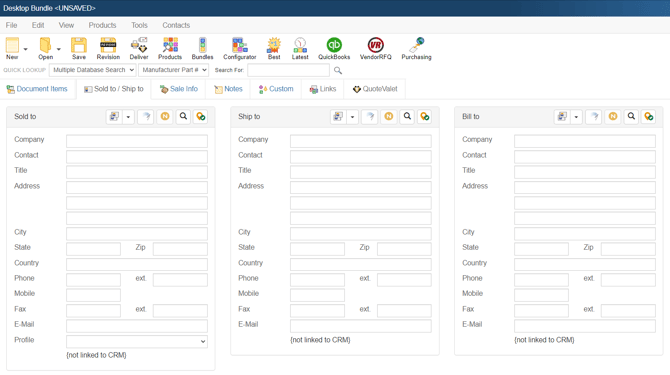
Click on the ![]() button next to the Sold to, Ship to or Bill to boxes. The Lookup HaloPSA contact window will appear:
button next to the Sold to, Ship to or Bill to boxes. The Lookup HaloPSA contact window will appear:
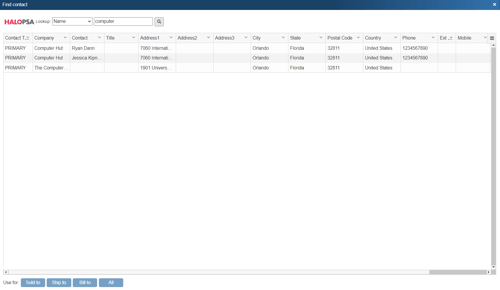
Once you have found the contact (or company) you are looking for, select the contact and click on the [Sold To] button to use this contact for the Sold to information. You can also select a contact and click on the [Ship To] button to use this contact for the Ship to information or you can click on the [Bill To] button to use this contact for the Bill to information. When you are finished selecting contacts, click on the [Close] button. You will be returned to the Sold to/ Ship to tab and the selected contacts will be pre-filled in the Sold to/Ship to/Bill to fields.
NOTE: Any columns widths customized in the search results grid are remembered per user.
Create new HaloPSA Accounts and Contacts
If the customer does not exist in HaloPSA, you can create them from QuoteWerks by filling in the required information on the Sold to/Ship to tab. When you fill in the required information the gold create button (![]() ) will be available and let you create the new account in HaloPSA However, if the company does exist and you simply need to add a contact to an existing account in HaloPSA, you will have to add the contact to HaloPSA from HaloPSA.
) will be available and let you create the new account in HaloPSA However, if the company does exist and you simply need to add a contact to an existing account in HaloPSA, you will have to add the contact to HaloPSA from HaloPSA.
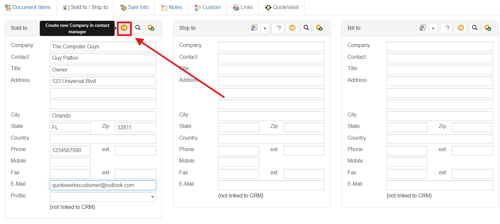
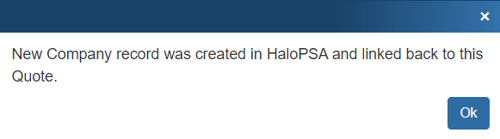
HaloPSA Online/Offline Status
Writing information to HaloPSA requires that you have access to HaloPSA. If you are running QuoteWerks on a laptop and are not connected to HaloPSA, you will not be able to write information back to HaloPSA. On the Save window there is an “I’m Offline” option that enables you to save the quote and not attempt to integrate with HaloPSA:
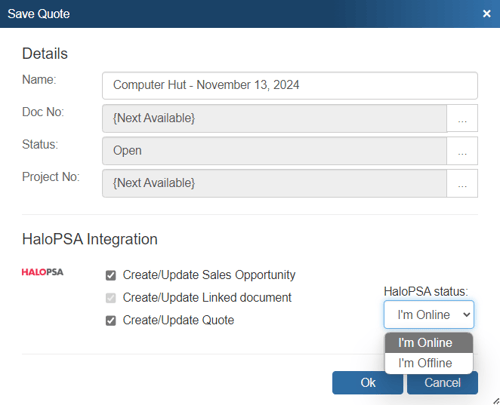
With this option, it is easy to still save quotes in QuoteWerks even though HaloPSA is not available. Please note, any quotes saved while offline will need to be re-opened, linked to an HaloPSA contact and saved in order to update HaloPSA online.
Automatically create and update Sales Opportunities
When you're saving a document, the “Create/Update Sales Opportunity” checkbox will appear on the Save window.
NOTE: This checkbox will NOT appear if you are saving a quote template.
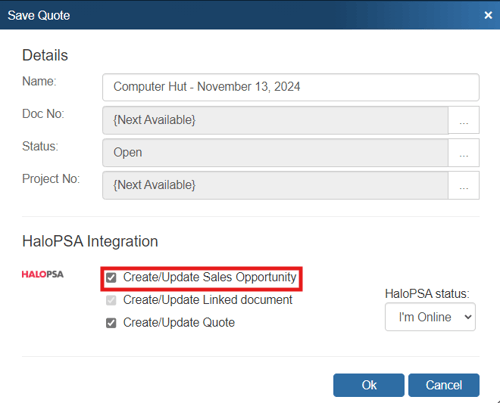
This option will create or update an HaloPSA opportunity or attach to an existing opportunity in HaloPSA.
Once you have pressed the [OK] button from the File -> Save window, the “Create/Update HaloPSA Opportunity” window will appear, enabling you to enter or adjust information about the opportunity such as the Opportunity Name, Owner, Stage, Status, Description, Create Date, Projected Close Date, Probability %, Rating and the Promotion Name. Additionally, if a PO Number has been added to the Sale Info tab in QuoteWerks, that PO number will flow over to the HaloPSA PO Number field in the HaloPSA quote.
The Opportunity Description field is also available if you need to provide more context and information about this opportunity in HaloPSA.
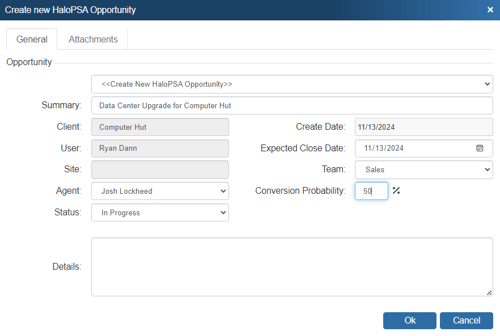
The Opportunity drop down will contain a list of all existing HaloPSA opportunities associated with the HaloPSA contact record on the Sold To / Ship To tab in QuoteWerks. If you have not already created a new opportunity for this quote, here you can select an existing opportunity to update with the current quote’s information.
NOTE: A link to open the QuoteWerks document in QuoteWerks Web will be available as a note in the opportunity.
NOTE: If you are using QuoteValet, when uploading the document to QuoteValet, a link to open the Sales Rep facing document in QuoteValet will be available as a note in the opportunity.
You can also click on the ![]() button to launch the HaloPSA opportunity you are linking to.
button to launch the HaloPSA opportunity you are linking to.
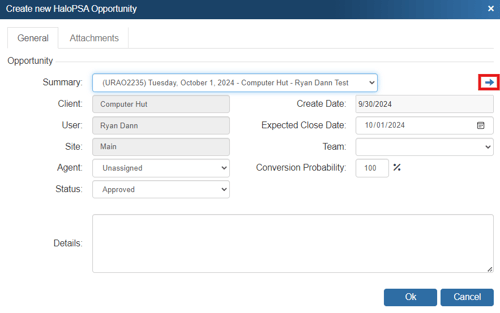
NOTE: When you attach to an existing opportunity, QuoteWerks will assume ownership of that opportunity.
Once the opportunity has been created, an Auto-Link will appear on the Links tab in QuoteWerks for that document as well as the HaloPSA Quote (if you have checked that checkbox).
Unlink Opportunity
If you accidentally attached a quote to the wrong opportunity in HaloPSA, you can use the ![]() button to remove the link. All entries relating to the QuoteWerks Quote will be removed from the HaloPSA opportunity. This button will only be displayed when updating an existing opportunity, so if you realize you made a mistake, choose to update the opportunity, and then at that point, use this button to unlink it.
button to remove the link. All entries relating to the QuoteWerks Quote will be removed from the HaloPSA opportunity. This button will only be displayed when updating an existing opportunity, so if you realize you made a mistake, choose to update the opportunity, and then at that point, use this button to unlink it.
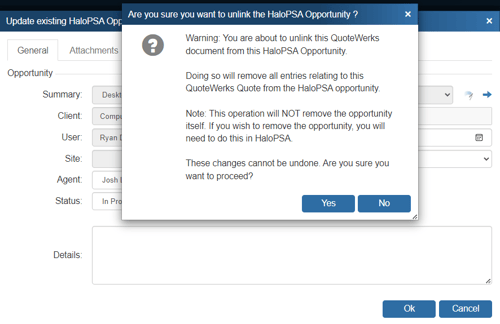
QuoteWerks claims ownership of HaloPSA opportunities that were created or updated from within QuoteWerks. It is not recommended that you manually make changes to the opportunity from within HaloPSA as these changes may be overwritten by QuoteWerks when QuoteWerks is updating the HaloPSA opportunity.
Creating or Updating a Quote in HaloPSA
When you're saving a document, the “Create/Update Quote” checkbox will appear on the Save window.
NOTE: This window will NOT appear if you are saving a quote as a template.
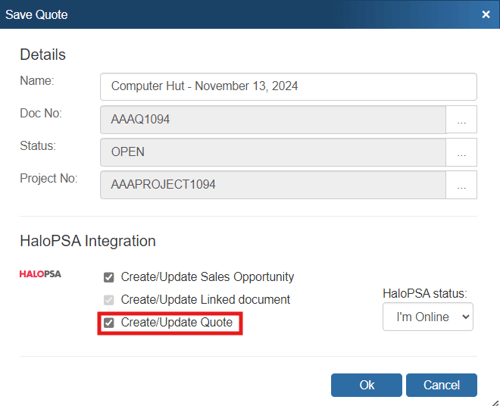
Once you have pressed the [OK] button from the File -> Save or File -> Save As window, the “Create/Update HaloPSA Quote” window will appear, enabling you to create/update an HaloPSA quote. The Quote Name, Description, Effective and Expiration Dates can all be modified before saving the quote in HaloPSA. Additionally, when creating or updating the HaloPSA quote, if a PO number has been entered into QuoteWerks under the CustomerPONumber field, that number will populate the PO Number field in HaloPSA.
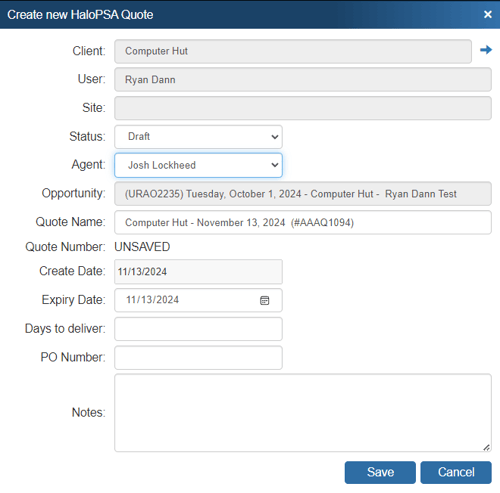
This quote will be created and appear in the “Opportunities” section of HaloPSA and will be set as New.
NOTE: If items on a QuoteWerks quote mapped as Products do not exist in HaloPSA, when QuoteWerks creates the HaloPSA Quote, the items will be created in the HaloPSA databases. If they do exist, they will not be overwritten in the databases. QuoteWerks matches the HaloPSA Products and Services using the Manufacturer Part Number. The manufacturer part number set in QuoteWerks will also be written into the SKU field in HaloPSA if this option has been selected.
Additionally, if the labor item does not currently exist in HaloPSA, it will be created as a Cost item on the quote and in the database instead.
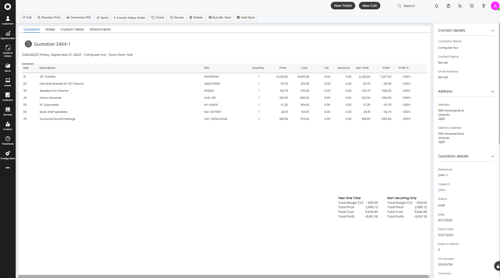
Once the quote is saved, the products and services will be populated in a HaloPSA Quote.
Additionally, when QuoteWerks creates the HaloPSA Quote, the Sold to and Ship to addresses from QuoteWerks will be copied into HaloPSA.
NOTE: To disable this setting, use the Settings Manager settings of SystemSettings\HaloPSA\DontSetSoldToContactInQuote=-1, SystemSettings\HaloPSA\DontSetShipToContactInQuote=-1, SystemSettings\HaloPSA\DontSetBillToContactInQuote=-1.
Create Document Attachments
When saving a new quote, and HaloPSA is running, a “Create/Update linked document” checkbox will appear on the Save Quote As window (as shown in the screen shot).
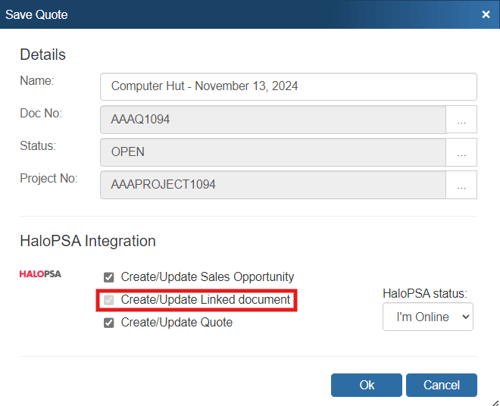
This option will create an attachment under the Halo PSA Attachments tab of the opportunity allowing you to easily track all the quotes and other documents you have created with this opportunity.
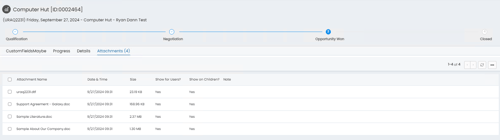
Completing or Updating a Completed Sale in HaloPSA
The Close existing HaloPSA Quote as Won! window will appear so you can review and make changes to the completed sales opportunity before it is created in HaloPSA. This includes the Status, Agent, and Notes.

The opportunity will automatically be set to Opportunity Won and the status will update based on your selection above.
When you're in HaloPSA, you can find the Sales Opportunity by either choosing the Opportunities option on the left-hand menu or you can open the associated Customer and click on the specific Opportunity under the Opportunities tab.

When you're saving changes to an existing order, a Create/Update Completed Sale checkbox will appear on the File->Save window.
Pull Products from the HaloPSA Items List
QuoteWerks allows you to pull products and services from your HaloPSA Items list. This is done by connecting to HaloPSA as a product data source.
Once the connection has been established navigate to the Product Lookup window by clicking on the Products icon from the standard toolbar.
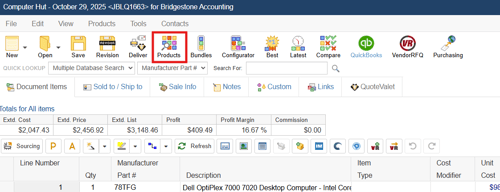
Select HaloPSA from the list of product databases on the left.
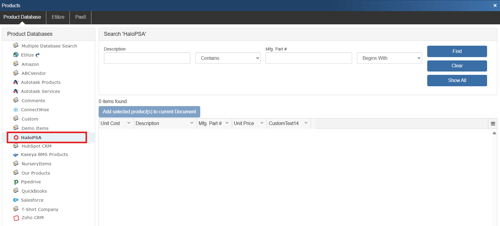
Enter your search criteria and hit Find. Alternatively, you can click Show All to display all items from the HaloPSA items list.
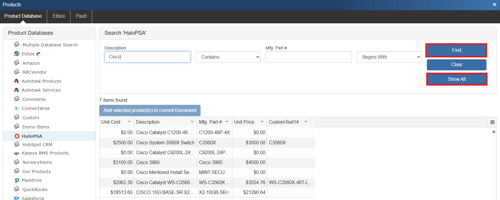
To add an item to the quote, click on Add selected product(s) to current Document. This opens the add item assistant where you can change quantities, adjust the pricing, and view price history for the selected item.
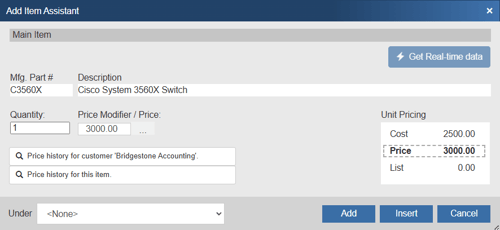
Click Add or Insert to include the item on the open quote, as seen below.
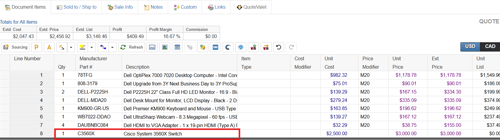
DataLink Setup
The DataLink feature allows you to pull additional information from fields in your contact manager when retrieving the contact information from your contact manager. This data from your contact manager can be used to complete fields in the QuoteWerks document such as a customer profile, the tax rate, customer terms, custom fields, etc. for the customer. Clicking on the [DataLink] button on the Contact Manager Setup window will display the DataLink setup window.
Contact manager data fields can also be inserted into the print layouts so that the data is copied from the contact manager and then printed on your quote without being stored in the quote itself.
To setup the DataLink, click on Contacts-> Setup Contact Manager menu selection. Click on the CRM or PSA you wish to configure a Datalink for and choose Datalink on the integration setup page.

The DataLink Setup window will open. If you have not created a DataLink yet, the field will be blank. If you have, it will list the DataLinks here.
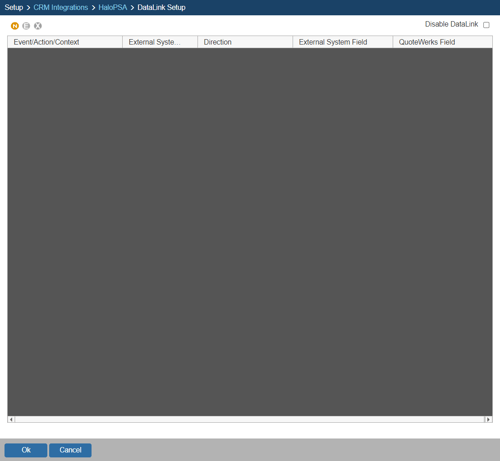
Create, Edit, Delete DataLinks
The three icons on the top left of the window will allow you to create (![]() ), edit (
), edit (![]() ), and delete (
), and delete (![]() ) DataLinks.
) DataLinks.
Creating a new DataLink
In the following example we are going to walk through how to pull the tax rate field from the QuoteWerks contact database and have it populate the QuickBooks Company Name on the Custom tab in CustomText01.
You can pull this and many other fields through the DataLink mapping window. You will need to create a new DataLink for each field you would like to populate, however.
Step 1: Click on the create (![]() ) button.
) button.
Step 2: On the next window (DataLink Mapping), change the first drop-down menu to RetrieveSoldTo, RetrieveShipTo, or RetrieveBillTo. Your selection here will determine when the field from your CRM/PSA is pulled into QuoteWerks (i.e. the filed data is pulled in when pulling the contact details into the Sold to, Ship to, or Bill to fields).
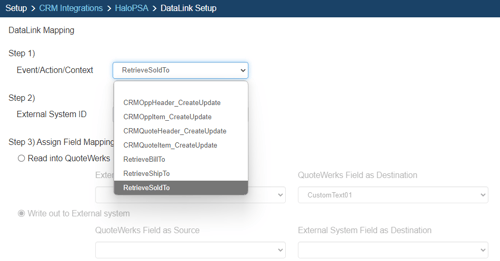
Step 3: Under the External System ID field, change the drop down to your CRM/PSA, in this case HaloPSA.
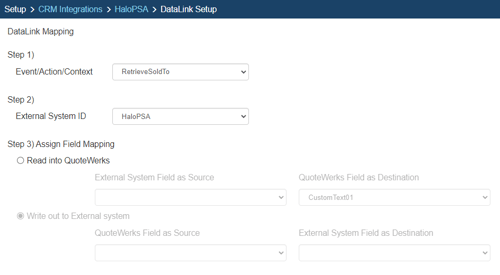
Step 4: On the next field of Assign Field Mapping click on the radial button for Read into QuoteWerks.
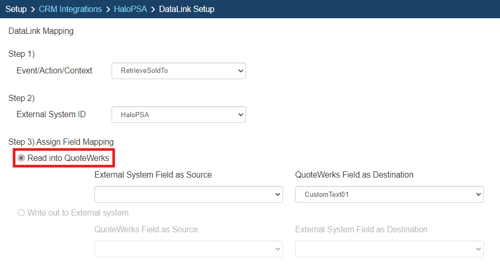
Step 5: The drop down for External System Field as Source will list the fields available from your CRM/PSA. Select the field you would like to pull into QuoteWerks.
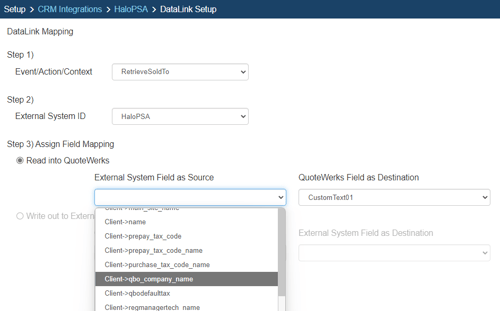
Step 6: Once your External field as source is selected, choose the QuoteWerks field that you would like the data from your CRM/PSA to populate in the QuoteWerks Field as a Destination.
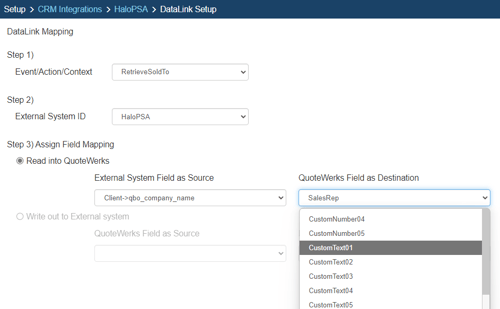
Step 7: Click [Ok] to complete the DataLink Mapping.
Editing an existing DataLink
To edit an existing DataLink, highlight the link and click on the edit (![]() ) button. This will open the DataLink Mapping window and allow you to change any of the fields previously set for that DataLink.
) button. This will open the DataLink Mapping window and allow you to change any of the fields previously set for that DataLink.
Deleting an existing DataLink
To delete an existing DataLink, highlight the link and click on the delete (![]() ) button. This will remove that specific DataLink from your system. Please note, this cannot be undone.
) button. This will remove that specific DataLink from your system. Please note, this cannot be undone.
Disabling a DataLink
Disabling a DataLink will let users disable the DataLink from working without having to remove the link. This is very useful if you need to stop a DataLink from working for a period of time, but do not want to remove it from the DataLink list.
To disable a DataLink, highlight the DataLink and click on the checkbox for Disable DataLink. Uncheck it to re-enable the DataLink.
