How Do I Use the HubSpot CRM Integration?
This article takes you through using the HubSpot CRM Integration in QuoteWerks. This will show you how to pull HubSpot CRM customer records into sales quotes, create HubSpot CRM opportunities, and more.
This article includes information on the following topics:
- Pulling HubSpot CRM Account/Contact Information into QuoteWerks
- HubSpot CRM Online/Offline Status
- Creating/Updating HubSpot CRM Deals
- Winning a Deal in HubSpot
- Creating or Updating a Linked Document in HubSpot CRM
- Logging E-mails as Activities in HubSpot CRM
- Auto-Links for HubSpot CRM
- F2 Lookup Features
- DataLink Setup
Pulling HubSpot CRM Account/Contact Information into QuoteWerks
To retrieve account/contact information from HubSpot CRM into QuoteWerks, first select the Sold to / Ship to tab. Click on the button next to the Sold to, Ship to or Bill to boxes. The Lookup HubSpot CRM contact window will appear:
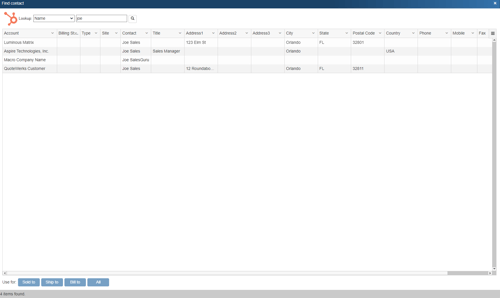
You can search for a HubSpot CRM Account to use in the quote, or you can search by a contact’s Name, Phone, Account Name, Account Phone, Contact First Name, Contact Last Name, or Contact Phone.
Select the field that you want to use in the search and then enter the corresponding value. When you click on the [] button, the results of your search will be displayed.
Once you have found the account or contact you are looking for, select the record and click on the [Sold To] button to use this record for the Sold to information. You can also select a record and click on the [Ship To] button to use this record for the Ship to information or you can click on the [Bill To] button to use this record for the Bill to information. When you are finished selecting records, click on the [Close] button. You will be returned to the Sold to/ Ship to tab and the selected records will be pre-filled in the Sold to/Ship to/Bill to fields.
NOTE: When pulling a contact, if the contact address is empty, the company address will be used.
HubSpot CRM Online/Offline Status
On the Save window there is a HubSpot Status drop down menu. Selecting the offline option enables you to save the quote and not attempt to integrate with HubSpot CRM. If you want to create Deals in Hubspot CRM you will need to ensure this is set to "I'm Online."
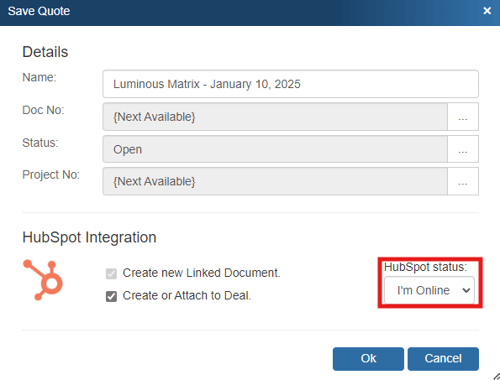
With the Offline option, you can still save quotes in QuoteWerks even though HubSpot CRM is not available. Please note, any quotes saved while offline will need to be re-opened, linked to a HubSpot CRM contact and saved in order to update the HubSpot CRM Deal.
Creating/Updating HubSpot CRM Deals
When saving a document, the “Create or Attach to Deal” checkbox will appear on the Save window:
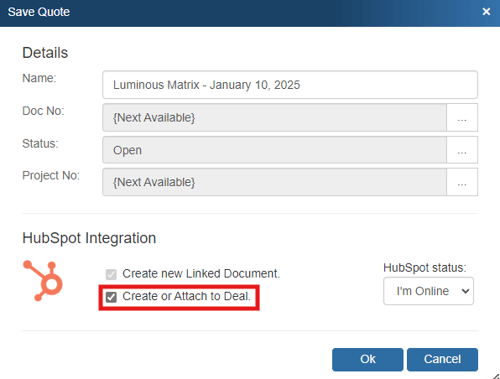
This option will create or update a HubSpot CRM Deal in HubSpot CRM.
NOTE: This checkbox will NOT appear if you are saving a quote template.
Once you have pressed the [OK] button from the File -> Save window, the “Create/Attach HubSpot Deal” window will appear, enabling you to enter or adjust information about the deal such as the Name, Owner, Stage, Type, Closing Date, Forecast, and Notes.
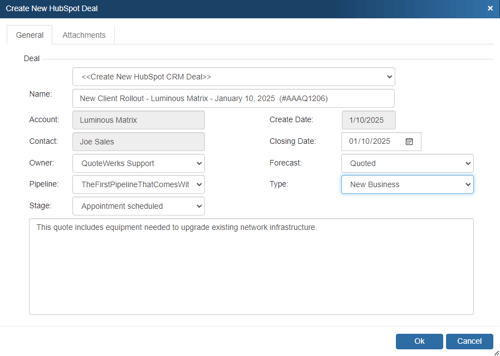
The Deal drop down will contain a list of all existing HubSpot CRM deals associated with the HubSpot CRM contact record on the Sold To / Ship To tab in QuoteWerks. If you have not already created a new deal for this quote, here you can select an existing deal to update with the current quote’s information.
When QuoteWerks creates the deal in HubSpot CRM, the line items will be written into a HubSpot CRM deal. Both products and services will be written into the deal.
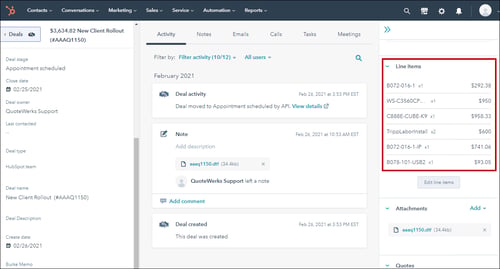
If an item from QuoteWerks already exists in HubSpot CRM, it will simply be added as a line item to the deal. If the item does not exist, QuoteWerks will create it in HubSpot CRM using the settings from the integration setup. Items can also be pulled from HubSpot CRM buy linking to the HubSpot CRM Item Database.
IMPORTANT: HubSpot CRM only supports products and services in their Professional and Enterprise Editions of HubSpot CRM. Therefore, QuoteWerks can only write products into those editions. If you want your line items from your QuoteWerks documents to be written into HubSpot CRM, you'll need to be on one of those editions. QuoteWerks will still create the Deal in the Starter Edition without products or services.
Opening a Selected Deal
The Create/Update Deal window includes an easy way to view an already linked deal in QuoteWerks. By clicking on the ![]() button, users can view the opportunity directly in HubSpot CRM. This is very useful if you are attaching a new quote to an existing deal and you want to make sure it is the correct deal before saving it.
button, users can view the opportunity directly in HubSpot CRM. This is very useful if you are attaching a new quote to an existing deal and you want to make sure it is the correct deal before saving it.
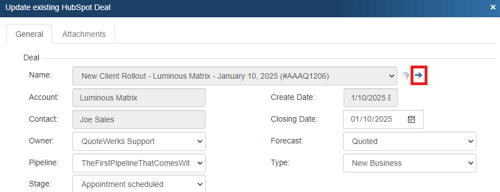
Unlinking an Existing Deal
If you accidentally attached a quote to the wrong deal in HubSpot CRM, you can use the ![]() button to remove the link:
button to remove the link:
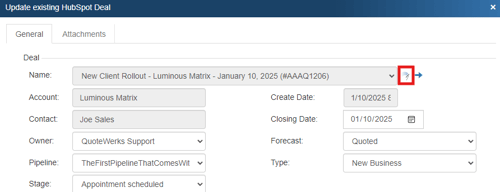
All entries relating to the QuoteWerks Quote will be removed from the HubSpot CRM deal, including the attachments. This button will only be displayed when updating an existing deal, so if you realize you made a mistake, choose to update the deal, and then at that point, use this button to unlink it.
By creating opportunities in HubSpot CRM, HubSpot CRM can generate pipeline reports. This feature helps you estimate your cash flow. If you already have an deal for this quote, it will automatically update the existing one to reflect changes you have made to the quote.
QuoteWerks claims ownership of HubSpot CRM opportunities that were created or updated from within QuoteWerks. It is not recommended that you manually make changes to the deal from within HubSpot CRM as these changes may be overwritten by QuoteWerks when QuoteWerks is updating the HubSpot CRM deal.
Winning a Deal in HubSpot
This option will mark the Stage in the HubSpot CRM deal as Won. This option is only available when the QuoteWerks document is being converted to an ORDER or INVOICE. A quote is converted to an order or invoice using the File -> Convert to Order/Invoice menu. When this menu is selected, the “Close HubSpot Deal as Won” window will be displayed if the QUOTE has been linked to a HubSpot CRM deal:
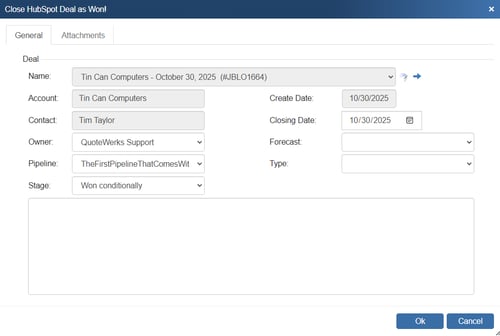
The Deal stage will automatically be changed to Closed Won or what your default status is set in HubSpot CRM. You can also set the owner, type, closing date, and forecast fields as well as add any notes about the deal you want to include. Clicking [Ok] will then push these updates into the HubSpot CRM Deal.
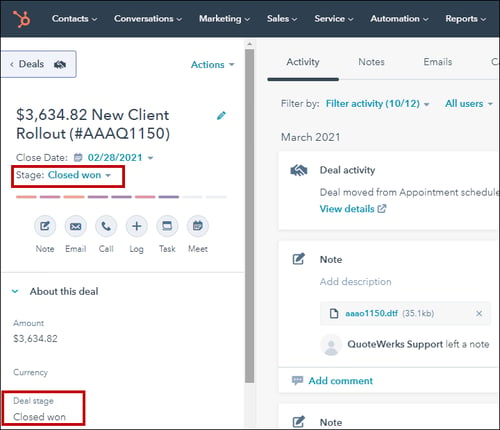
Creating or Updating a Linked Document in HubSpot CRM
When saving a document, the Create/Update Linked document checkbox will appear on the Save Quote As window.
NOTE: This checkbox will NOT appear if you are saving a quote template.
"Create new Linked Document" is selected by default as seen below.
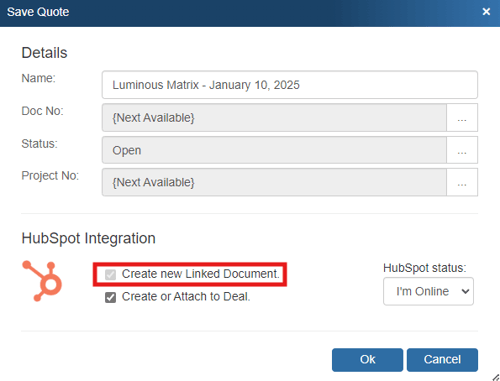
When saving a quote, QuoteWerks automatically creates a link to the quote under the Attachments section of the HubSpot CRM deal:
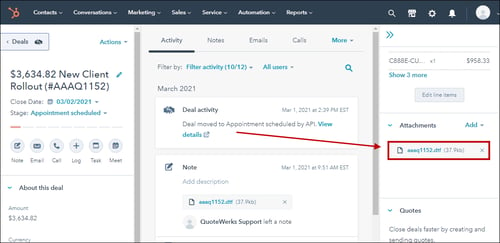
You can even click on the attachment and QuoteWerks will open and display the quote the attachment refers to. This feature is very useful for organizing and finding your quotes from within HubSpot CRM. If this is a remote install or satellite office, opening that document link will import that quote into that QuoteWerks installation.
Automatically Attach PDF Version of Quote to HubSpot Deal
When you e-mail a quote or proposal to your customer, the PDF of the document is automatically attached to the deal so other people in your organization who don't have QuoteWerks can open and view quotes. This is especially useful for technicians and service reps. A PDF will only be attached when you email the document to the customer, preview and click the "Attach to CRM" paperclip or use the Save As PDF feature to attach it.
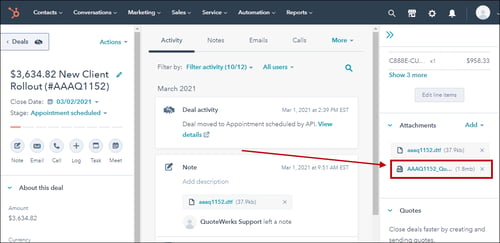
Logging E-mails as Activities in HubSpot CRM
If you have created a Deal in HubSpot from a quote in QuoteWerks, emails sent from QuoteWerks regarding that quote will be linked to the Deal and included under the Activity tab in the Deal. This is done automatically and you do not need to configure anything for this to occur.
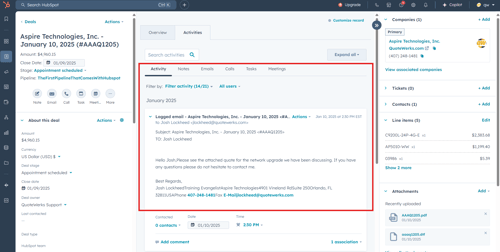
Auto-Links for HubSpot CRM
The Auto-Links window creates dynamically generated links from HubSpot CRM and links to specific details from the QuoteWerks quote. These links are automatically created.
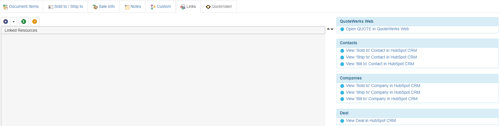
This functionality provides users with an easy way to view the contact(s) and/or Companies from the quote as well as the Deal that was created based on this quote. Clicking on one of these links will open HubSpot CRM and display the link information. For example, clicking on the "View Deal in HubSpot CRM" link would open this specific deal in HubSpot CRM for you.
F2 Lookup Features
A list item in an F2 Lookup can be setup to retrieve information from your contact manager. For HubSpot CRM you can retrieve company or contact information. For a list of fields that you can use, go into the DataLink setup where you add a new field mapping and in the Contact Manager Field drop down you will see a list of all the available fields that can be used.
Example:
~HubSpot CRM_Macro (contact->phone_home)
NOTE: See the F2 Lookup section for more details on the F2 Lookup feature.
DataLink Setup
The DataLink feature allows you to pull additional data from specified fields in HubSpot CRM. This data from HubSpot CRM can be used to complete fields in the QuoteWerks document such as account information, customer terms, custom fields, etc. for the customer.
Clicking on the [DataLink] button on the HubSpot CRM Integration page will display the DataLink setup window.
![]()
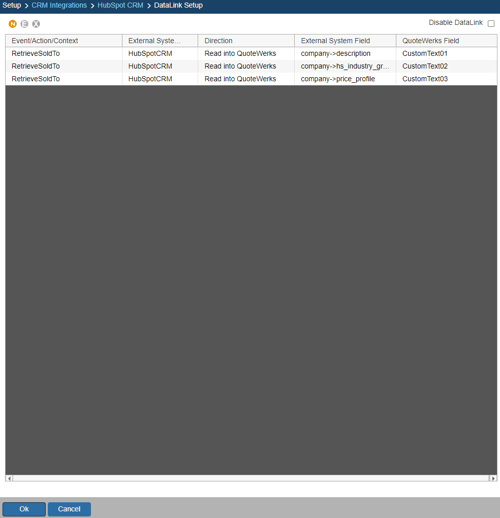
Contact manager data fields can also be inserted into the print layouts so that the data is copied from the contact manager and then printed on your quote without being stored in the quote itself.
Pulling Additional HubSpot CRM Fields into QuoteWerks
Create, Edit, Delete DataLinks
The three icons on the top left of the window will allow you to create (![]() ), edit (
), edit (![]() ), and delete (
), and delete (![]() ) DataLinks.
) DataLinks.
Creating a new DataLink
In the following example we are going to walk through how to pull the HubSpot Owner ID field from HubSpot CRM and have it populate a CustomText field in QuoteWerks. You can pull this and many other fields through the DataLink mapping window. You will need to create a new DataLink for each field you would like to populate however.
Step 1: Click on the create (![]() ) button.
) button.
Step 2: On the next window (DataLink Mapping), change the first drop-down menu to RetrieveSoldTo, RetrieveShipTo, or RetrieveBillTo. Your selection here will determine when the field from your CRM/PSA is pulled into QuoteWerks (i.e. the field data is pulled in when pulling the contact details into the Sold to, Ship to, or Bill to fields).
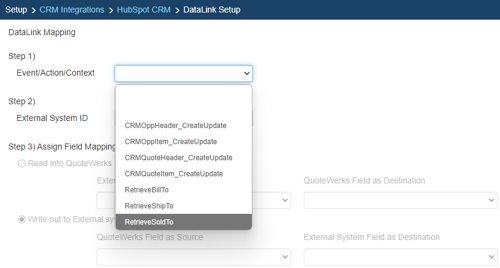
Step 3: Under the External System ID field, change the drop down to HubSpot CRM.
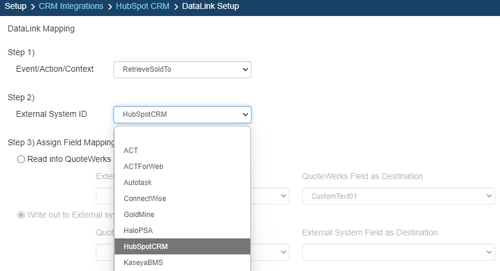
Step 4: On the next field of Assign Field Mapping click on the radial button for Read into QuoteWerks.
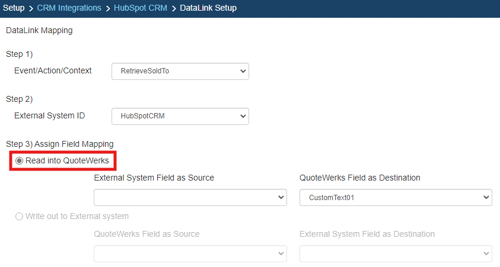
Step 5: The drop down for External System Field as Source will list the fields available from HubSpot CRM. Select the field you would like to pull into QuoteWerks.
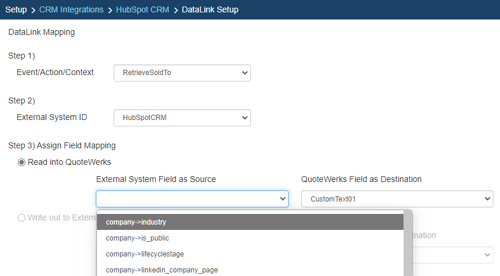
Step 6: Once your External field as source is selected, choose the QuoteWerks field that you would like the data from HubSpot CRM to populate in the QuoteWerks Field as a Destination.
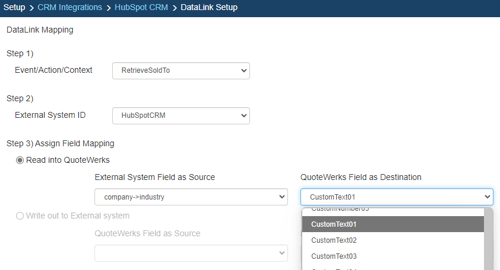
Step 7: Click [Ok] to complete the DataLink Mapping.

Pushing Additional QuoteWerks Fields to HubSpot CRM
Step 1: Click on the create () button.
Step 2: On the next window (DataLink Mapping), change the first drop-down menu to CRMOppHeader_CreateUpdate to choose to push a DocumentHeader field from QuoteWerks to HubSpot CRM. To push specific line item information, select CRMOppItem_CreateUpdate option. Your selection here will determine the table that QuoteWerks will use to push data into HubSpot CRM.
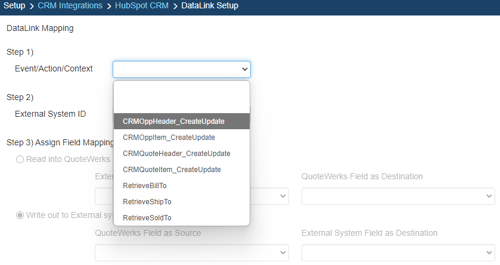
Step 3: Under the External System ID field, change the drop down to HubSpot CRM.
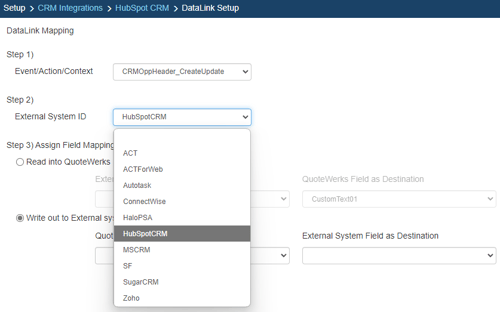
Step 4: On the next field of Assign Field Mapping click on the radial button for Write out to External System.
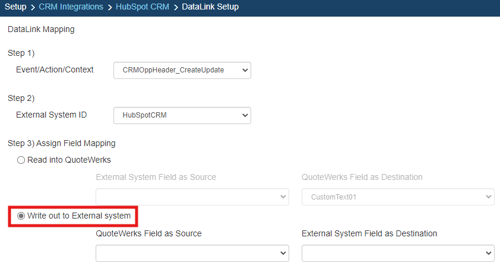
Step 5: The drop down for External Field as Source will list the fields available from QuoteWerks. Select the field you would like to push into HubSpot CRM.
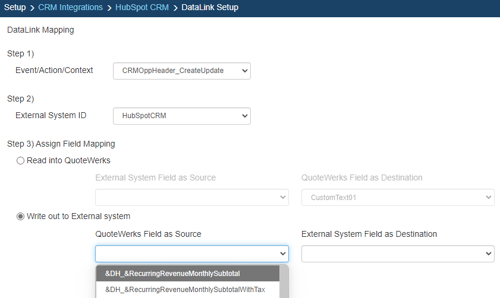
Step 6: Once your External field as source is selected, choose the HubSpot CRM destination field where you would like the data to be populated in the External System Field as a Destination.
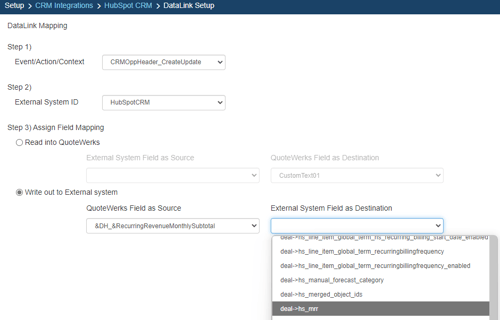
Step 7: Click [Ok] to complete the DataLink Mapping.

Editing an existing DataLink
To edit an existing DataLink, highlight the link and click on the edit (![]() ) button. This will open the DataLink Mapping window and allow you to change any of the fields previously set for that DataLink.
) button. This will open the DataLink Mapping window and allow you to change any of the fields previously set for that DataLink.
Deleting an existing DataLink
To delete an existing DataLink, highlight the link and click on the delete (![]() ) button. This will remove that specific DataLink from your system. Please note, this cannot be undone.
) button. This will remove that specific DataLink from your system. Please note, this cannot be undone.
Disabling a DataLink
Disabling a DataLink will let users disable the DataLink from working without having to remove the link. This is very useful if you need to stop a DataLink from working for a period of time, but do not want to remove it from the DataLink list.
To disable a DataLink, highlight the DataLink and click on the checkbox for Disable DataLink. Uncheck it to re-enable the DataLink.
