How Do I Use the MS Dynamics CRM Integration?
This article takes you through using the MS Dynamics CRM Sales Integration in QuoteWerks. This will show you how to pull customer records into sales quotes, create opportunities, and more.
This article includes information on the following topics:
- Pulling Account/Contact Information into QuoteWerks
- Creating a New Company record
- Creating/Updating a Sales Opportunity in MS CRM
- Creating/Updating a Linked Document in MS CRM
- Creating/Updating a Follow-Up Call in MS CRM
- Closing an MS CRM Sales Opportunity as Won
- Using Auto-Links in MS CRM
- F2 Lookup Features
- DataLink Setup
Pulling Account/Contact Information into QuoteWerks
Select the Sold to / Ship to Tab in QuoteWerks and click on the ![]() button next to the Sold to, Ship to, or Bill to fields:
button next to the Sold to, Ship to, or Bill to fields:
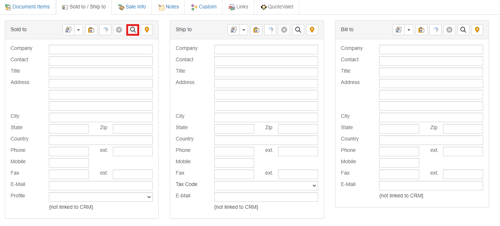
The Lookup MS CRM contact window will appear.
You can search for a MS CRM Account or Contact to use in the quote. To search for an Account, choose an Account search like “Account Name” or to search for a Contact, choose a Contact search like “Contact Name”. There is also a search option of “Name” which will search for both Account and Contact Names.
NOTE: Only the first 250 results will be displayed when searching for a contact or account.
Also display Account Contacts
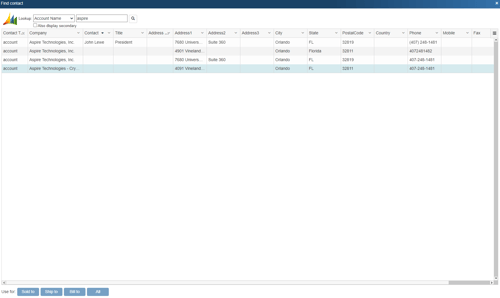
When you search for an Account, this option is available. In addition to listing the Accounts found in the search, the contacts associated with each Account will also be displayed. By default, for performance reasons, QuoteWerks will display only the first 30 contacts for an Account. This can be adjusted under the Contacts -> Setup Contact Manager menu.
Once you have found the account or contact you are looking for, select the contact and click on the [Sold To] button to use this contact for the Sold to information. You can also select a contact and click on the [Ship To] button to use this contact for the Ship to information or you can click on the [Bill To] button to use this contact for the Bill to information. When you are finished selecting contacts, click on the [Close] button. You will be returned to the Sold to/ Ship to tab and the selected contacts will be pre-filled in the Sold to/Ship to/Bill to fields.
Creating a New Company record
You can create a new company record in MS CRM directly from QuoteWerks by entering the customer contact information manually under the Sold to / Ship to tab. Click on the create/new icon (![]() ) icon to create that contact's company record inside MS CRM:
) icon to create that contact's company record inside MS CRM:
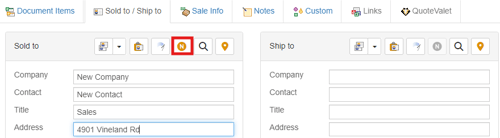
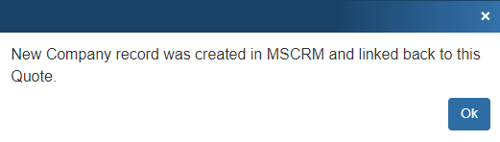
Keep in mind that for this feature to be enabled:
- the Sold to section can't already be populated with a contact you retrieved from your CRM
- At minimum, the Company and Contact fields must both be populated
There's also an Access Right called CannotCreateCRMContact you can set if you don't want specific users to be able to use this feature.
Creating/Updating a Sales Opportunity in MS CRM
This option will create or update a MS CRM Opportunity under the Sales tab for the contact.
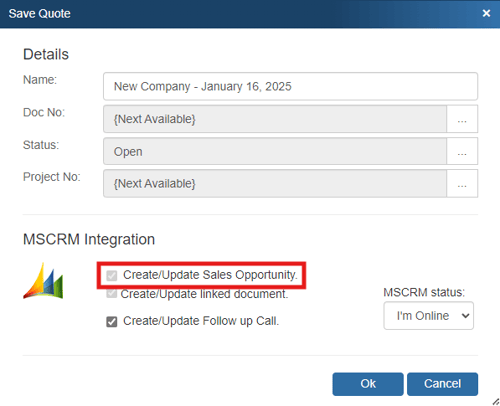
Once you have pressed the [OK] button from the File -> Save window, the “Create MS CRM Sales Opportunity” window will appear allowing you to enter or adjust information about the opportunity including the name, owner, status, close date, probability, rating, and notes.
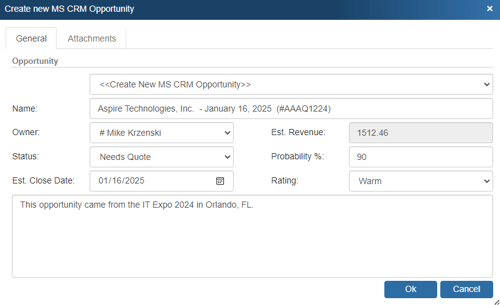
NOTE: If you would like to set a specific default status for the opportunity, you can use the Settings Manager to add the MSCRMOppStatusCodeOpen setting and you'll be able to customize the default opportunity status when QuoteWerks is creating the opportunities.
By creating sales opportunities in MS CRM you can generate reports in MS CRM that give you insight into your sales pipeline.

If you already have a sales opportunity for this quote, it will automatically update the existing one to reflect changes you have made to the quote.
After creating/updating the MS CRM opportunity, items from the QuoteWerks quote will automatically be added to the MS CRM Quote as Write-In Products of the quote entity in MS CRM.
IMPORTANT: If you have not setup QuoteWerks to create the quote entity in the integration setup for MS CRM, QuoteWerks will be unable to create the write-in items.
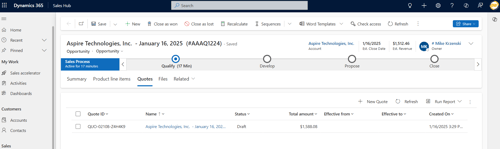
Click on the quote in the opportunity to see a list of the write-in products for this opportunity.
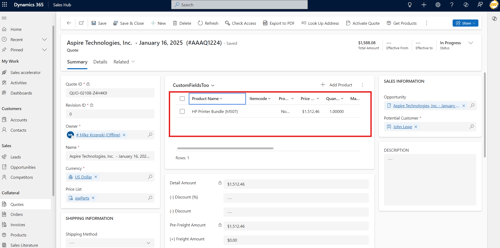
NOTE: The tax amount that was set in QuoteWerks will come over as it's own line item in the MS CRM quote.
NOTE: For MS CRM 4.0 and higher users, when creating an MS CRM quote from QuoteWerks, the MS CRM's quote freight field is populated with the QuoteWerks Shipping Amount
Creating/Updating a Linked Document in MS CRM
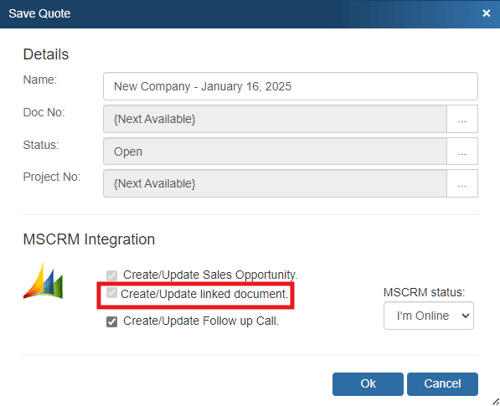
Checking this option will create a Note record for the contact and will attach a linked document as an attachment on the timeline of the Opportunity (MS CRM 3.0 and later only). The PDF version of the document that attaches when the email is sent to the customer will also be attached under this tab.
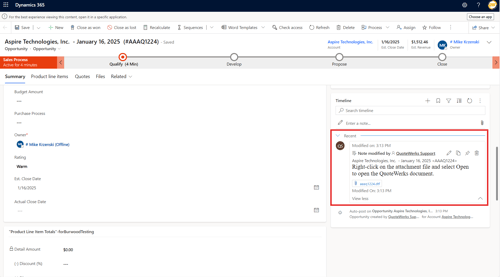
For MS CRM 1.2 the document will be attached to the Contact record instead of the opportunity.
When you open an MS CRM Opportunity record you will see the Note for each quote that you created.
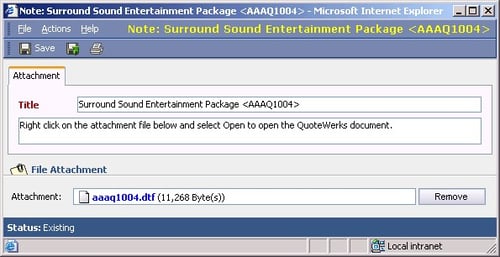
When you view the note, you can right click and choose ‘Open’ to launch QuoteWerks and open that quote.
Creating/Updating a Follow-Up Call in MS CRM
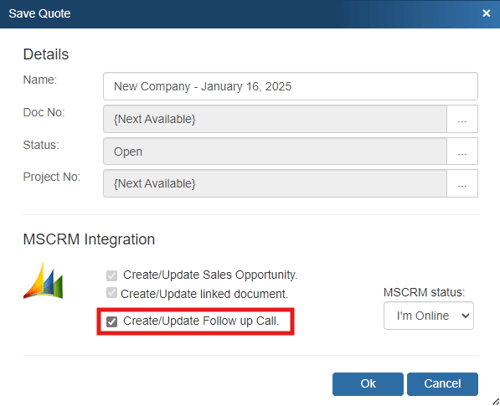
Select this to schedule a call in MS CRM so that MS CRM will remind you when you need to follow up on this quote.
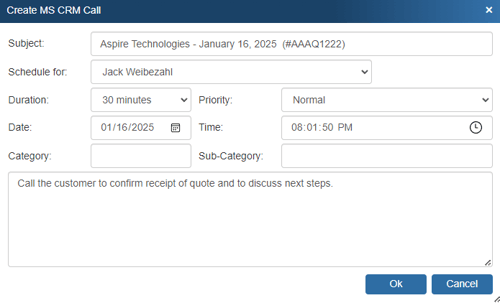
The call will be created under the Activities menu option in MS CRM. You can quickly view this call by clicking on the Links tab in QuoteWerks where the Auto-Link will be available.
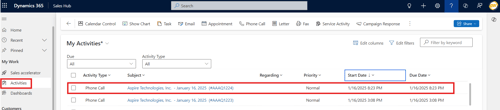
If you already have a follow up call scheduled for this quote, QuoteWerks will display it so that you can modify it.
NOTE: Advanced users can use the Settings Manager to create or set the following defaults per each user:
UserSettings\UserConfig\CallBackDate={+14}
The {+14} code is to schedule the date for today’s date + 14 days from now.
Closing an MS CRM Sales Opportunity as Won
This option is only available when converting a quote to an ORDER or INVOICE. This option will create a completed opportunity in MS CRM under the Sales tab.
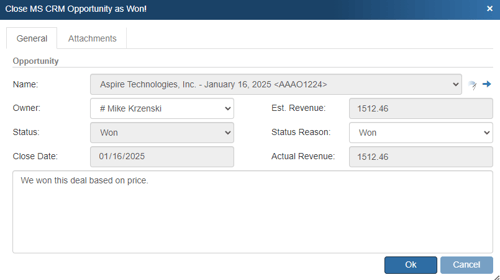
If you’re using MS CRM 4.0 or later, you can click the ![]() button to open this MS CRM Opportunity in MS CRM.
button to open this MS CRM Opportunity in MS CRM.

NOTE: A quote is converted to an order or invoice using the File -> Convert to Order/Invoice menu.
This completed sale can originate in several ways. First, if there is an existing sales opportunity for this quote, QuoteWerks will convert that existing sales opportunity into a ‘Closed as Won’ sale. If there is no existing sales opportunity and this option is checked, then QuoteWerks will create a new ‘Closed as Won’ sale. If the ‘Closed as Won’ sale already exists and you have made some changes to the order/invoice, unfortunately, QuoteWerks will not update the ‘Closed as Won’ sale in MS CRM unless you previously re-opened the opportunity in MS CRM.
Using Auto-Links in MS CRM
The Auto-Links window creates dynamically generated links on the QuoteWerks Links tab that will link to specific details in MS CRM from the QuoteWerks created quote. These links are automatically created and there is no setup involved to use them.
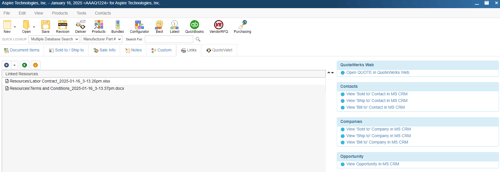
This functionality provides users with an easy way to view the contact(s) from the quote, the opportunity that was created based on this quote, the activity (such as follow up calls), and the MS CRM quote associated with this opportunity. Clicking on one of these links will open MS CRM and display the link information. For example, clicking on the "View Opportunity in MS CRM" link would open this specific opportunity in MS CRM for you.
F2 Lookup Features
A list item in an F2 Lookup can be setup to retrieve information from your contact manager. For a list of fields available for use, go to Contacts -> Setup Contact Manager menu and click the DataLink Setup. Under the Contact Manager Field drop down, you will see a list of all the fields you can use to pull additional information. Below is an example of their use, where Lastname is the field name.
Example:
~MSCRM_Macro(contact->lastname)
NOTE: See the F2 Lookup section in Customizing QuoteWerks for more details on the F2 Lookup feature.
DataLink Setup
The DataLink feature allows you to pull or push additional data from specified fields in QuoteWerks and MS CRM. This data from MS CRM can be used to complete fields in the QuoteWerks document such as a customer profile, the tax rate, customer terms, custom fields, etc. for the customer. Additionally, by being able to push additional data into MS CRM Opportunities, users can also push additional information such as document number, document name, contract dates, and more.
Clicking on the [DataLink] button on the Contact Manager Setup window will display the DataLink setup window.
Contact manager data fields can also be inserted into the print layouts so that the data is copied from the contact manager and then printed on your quote without being stored in the quote itself.
To setup the DataLink, click on Contacts-> Setup Contact Manager menu selection. Click on MS CRM then click on the [DataLink] button towards the bottom of the window.
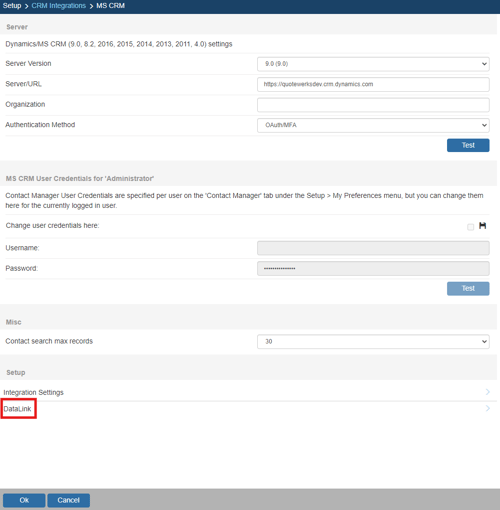
The DataLink Setup window will open. If you have not created a DataLink yet, the field will be blank:
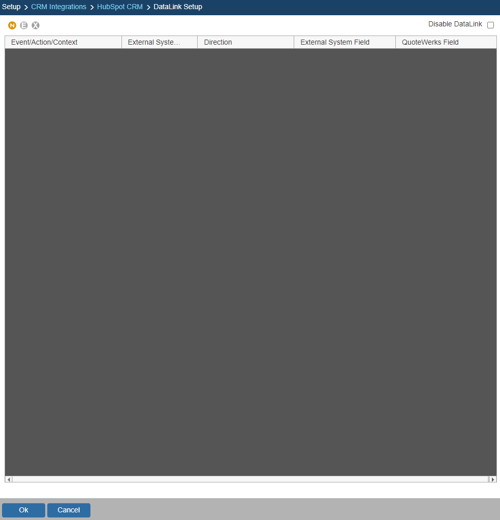
Create, Edit, Delete DataLinks
The three icons on the top left of the window will allow you to create (![]() ), edit (
), edit (![]() ), and delete (
), and delete (![]() ) DataLinks.
) DataLinks.
Pulling Additional MS CRM Fields into QuoteWerks
Step 1: Click on the create (![]() ) button.
) button.
Step 2: On the next window (DataLink Mapping), change the first drop-down menu to RetrieveSoldTo, RetrieveShipTo, or RetrieveBillTo. Your selection here will determine when the field from MS CRM is pulled into QuoteWerks (i.e. the filed data is pulled in when pulling the contact details into the Sold to, Ship to, or Bill to fields or when creating/updating the Opportunity).
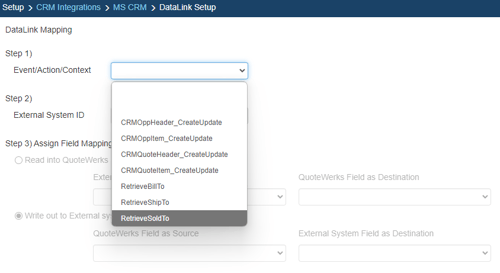
Step 3: Under the External System ID field, change the drop down to MSCRM.
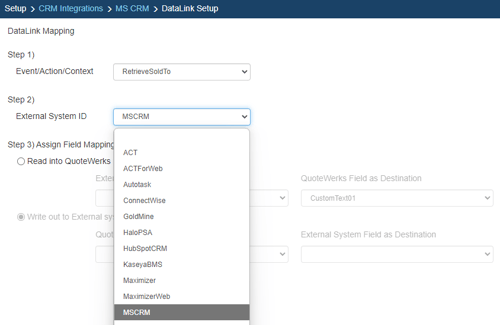
Step 4: On the next field of Assign Field Mapping click on the radial button for Read into QuoteWerks.
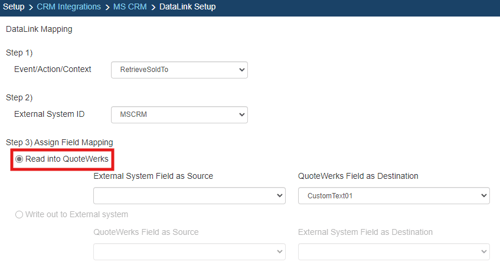
Step 5: The drop down for External System Field as Source will list the fields available from MSCRM. Select the field you would like to pull into QuoteWerks.
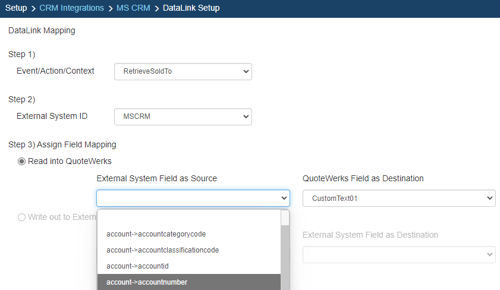
Step 6: Once your External field as source is selected, choose the QuoteWerks field that you would like the data from MSCRM to populate in the QuoteWerks Field as a Destination.
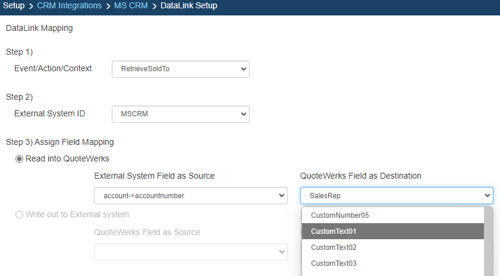
Step 7: Click [Ok] to complete the DataLink Mapping.
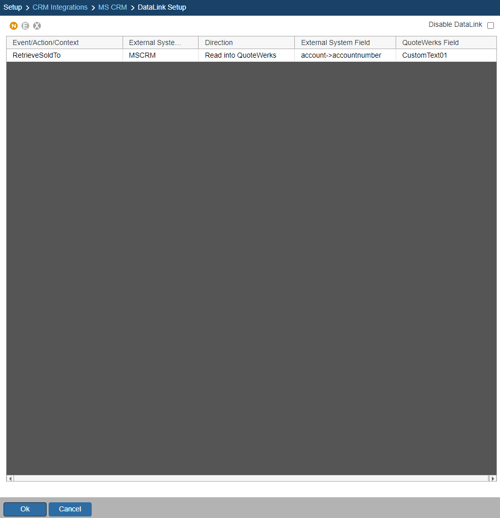
Pushing Additional QuoteWerks Fields into MS CRM
Step 1: Click on the create (![]() ) button.
) button.
Step 2: On the next window (DataLink Mapping), change the first drop-down menu to CRMOppHeader_CreateUpdate to choose to push a DocumentHeader field from QuoteWerks to the MS CRM Opportunity or CRMOppItem_CreateUpdate to push item related information into MS CRM. This will also support the ability to push item details into the quote items created from QuoteWerks into the MS CRM quote.
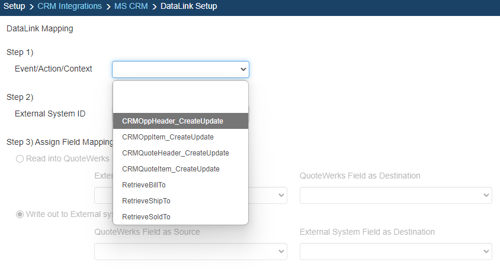
Step 3: Under the External System ID field, change the drop down to MSCRM.
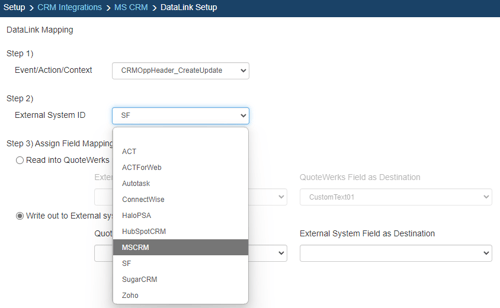
Step 4: On the next field of Assign Field Mapping click on the radial button for Write out to External System.
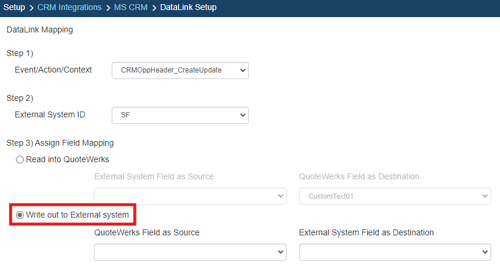
Step 5: The drop down for QuoteWerks Field as Source will list the fields available from QuoteWerks. Select the field you would like to push into MS CRM.
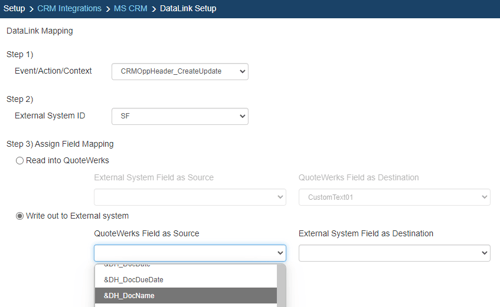
Step 6: Once your External field as source is selected, choose the QuoteWerks field that you would like the data from MSCRM to populate in the QuoteWerks Field as a Destination.
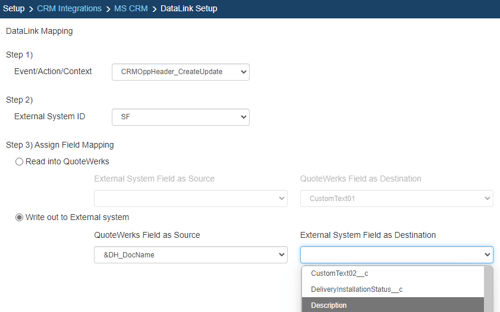
Step 7: Click [Ok] to complete the DataLink Mapping.
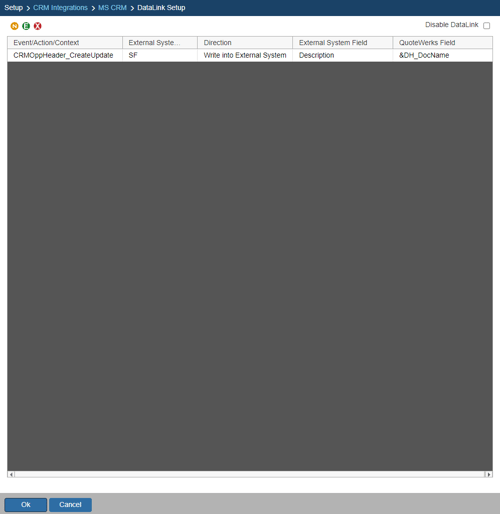
Editing an existing DataLink
To edit an existing DataLink, highlight the link and click on the edit (![]() ) button. This will open the DataLink Mapping window and allow you to change any of the fields previously set for that DataLink.
) button. This will open the DataLink Mapping window and allow you to change any of the fields previously set for that DataLink.
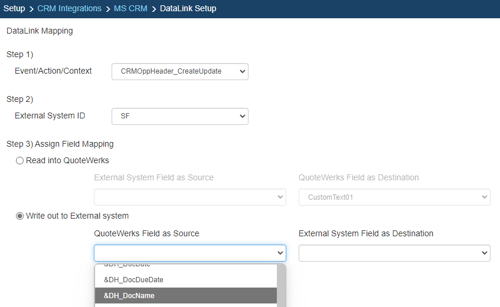
Deleting an existing DataLink
To delete an existing DataLink, highlight the link and click on the delete (![]() ) button. This will remove that specific DataLink from your system. Please note, this cannot be undone.
) button. This will remove that specific DataLink from your system. Please note, this cannot be undone.
Disabling a DataLink
Disabling a DataLink will let users disable the DataLink from working without having to remove the link. This is very useful if you need to stop a DataLink from working for a period of time, but do not want to remove it from the DataLink list.
To disable a DataLink, highlight the DataLink and click on the checkbox for Disable DataLink. Uncheck it to re-enable the DataLink.
